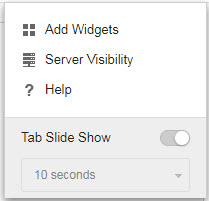Manage widgets by adding, moving, resizing, renaming, and deleting items.
- Go to the .
- Click a tab.
-
To add a widget:
- To move a widget to a new location on the same tab, drag-and-drop a widget to a new location.
- Resize widgets on a multi-column tab by pointing the cursor to the right edge of the widget and then moving the cursor to the left or right.
-
To rename a widget:
- Click the settings icon ().
- Type the new title.
- Click Save.
- To delete a widget, click the delete icon ().