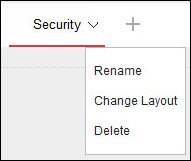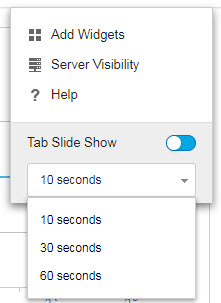Manage tabs by adding, renaming, changing the layout, deleting, and automatically switching between tab views.
- Go to the .
-
To add a new tab:
-
To rename a tab:
-
To change the layout of the widgets for a tab:
- Hover over the tab name and click the down arrow.
- Click Change Layout.
- Select the new layout from the screen that appears.
- Click Save.
-
To delete a tab:
- Hover over the tab name and click the down arrow.
- Click Delete and confirm.
-
To play a tab slide show: