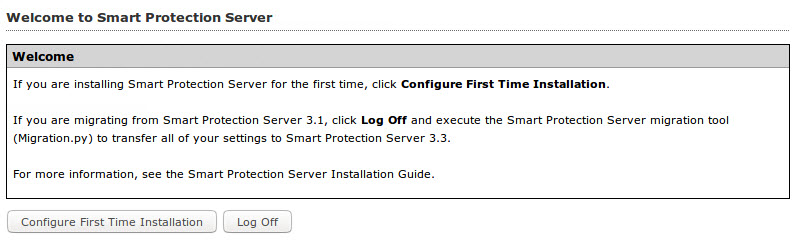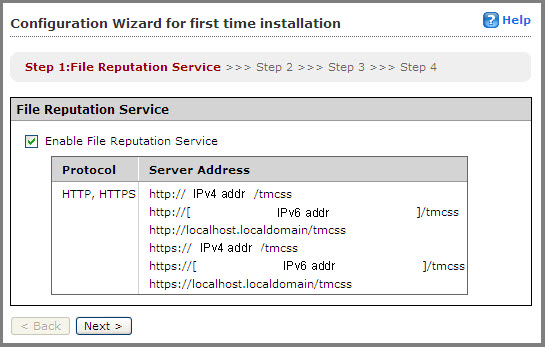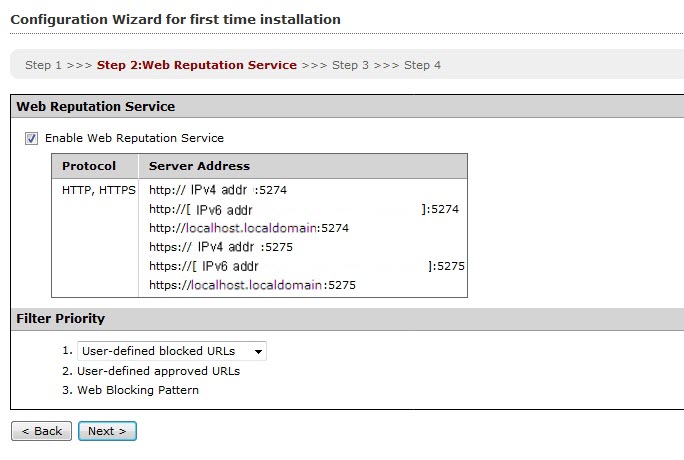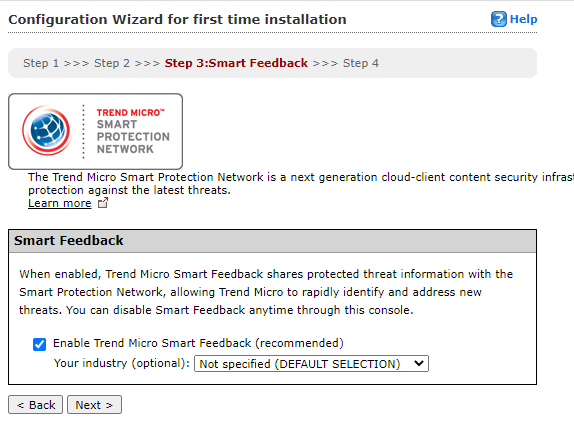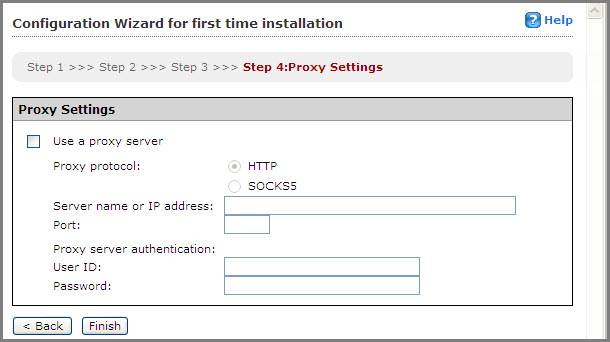Perform the following tasks after installation.
Important:
If you are migrating from Smart Protection Server 3.1, execute the Smart Protection Server Migration Tool (Migration.py) to transfer all of your settings to Smart Protection Server 3.3 before continuing.
For more information, refer to Migrating Settings from Smart Protection Server 3.1 on the Installation Guide.