ServerProtect with EMC CAVA
Scanner and RPC Scanner lets you configure the kind of action(s) to take against
infected files that are found on a storage device.
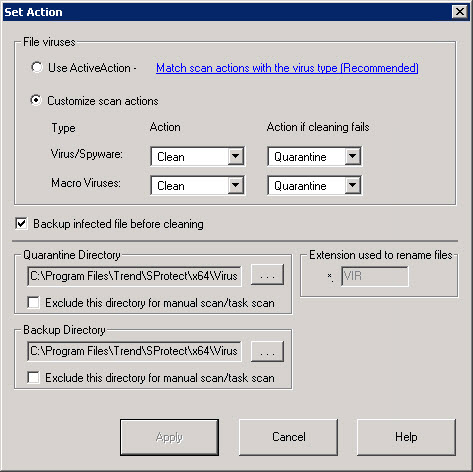
Procedure
- Click Set Action from the Storage Scanner configuration area. The Set Action dialog appears.
- Under File Viruses, do one of the following:
-
Click Use ActiveAction to set Trend Micro recommended virus actions. Beware that the action can be taken to handle spyware infection is limited to Bypass, and that the action Clean is not supported to handle spyware infection. Applying the Clean action to a spyware infected file will delete the file.
-
Click Customize scan actions, to select the appropriate action to take against the file and macro viruses in the Action and Action if cleaning fails lists. See When ServerProtect Finds a Virus (Virus Actions). For more information about ActiveAction, see IntelliScan.

Note
If you selected a Clean action, Trend Micro recommends selecting the Backup infected file before cleaning check box. The virus cleaning process can, on rare occasions, damage files and make them unusable.You should exclude both the backup and quarantine directories from scanning. Refer to the Excluded Directory List topic in the online help for more information. The selected scan type is displayed under Scan type to be applied.
-
- Click Apply to start using these settings.

Note
The EMC CAVA Scanner protects storage devices using Real-time Scan. If the Normal Server is an EMC CAVA Scanner, the configuration of EMC CAVA Scanner will also be applied to Real-time Scan.

