Performing upgrade using the Deploy feature is the most convenient way to upgrade
the
obsolete Normal Servers in a server network system. The new Normal Server program
code, with the rest of antivirus elements such as spyware and virus pattern files,
scan engine and DCE services, will be downloaded to one of the Information Server
and deployed into the system. The only action for a server network administrator to
take is choosing in the program’s UI element to do so.
NoteWhen deploy program, all Information Server’s and Management Console’s files are
copied into the Normal Server. This operation will not create Information Server
service and Management Console application.
|
Procedure
- If the Information Server is connected to the Trend Micro Control Manager
Server, download the following:
- From the main console, click or click from the main menu.
- Click Configure to open the Download Option screen.
- Change the Download source to
Internet, and change the download URL
to:http://spnaf58-p.activeupdate.trendmicro.com/activeupdate
- Click OK to apply the settings.
- Click Download Now.
- After the download completes, verify that
server.inilocated in:{ServerProtect home directory}\SpntShare\contains the following information:
Note
The ServerProtect Information Server default path is:C:\program files\Trend\Sprotect\SpntShare.[Info_186_50000_1_5121]Version=5.8Update_Path=serverprotect/spnt580/auspnt50.zip, 43914Min=5.0Max=6.0Path=ServerProtect/SPNT58.zip, 36730864[Info_2_50000_1_1]Version=5.8Update_Path=serverprotect/spnt580/auspnt50.zip, 43914Min=5.0Max=6.0Path=ServerProtect/SPNT58.zip, 39824843
- Do one of the following:
- Click on the side bar.
- Click from the main menu.
- Click Deploy Now. A confirmation window appears. Click
Yes to proceed with the manual update deployment. The
Deploy window appears.
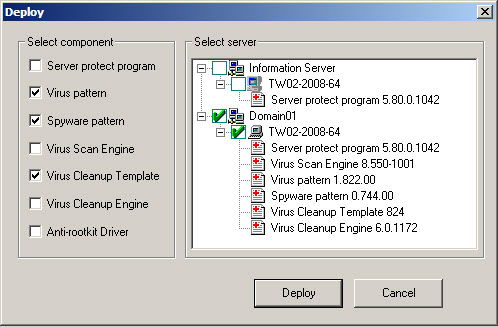
The Deploy Window - To enable upgrading Normal Server feature by download and deployment, simply set the check box corresponding to the item ServerProtect Program. Note that this option is not among the three antivirus components selected as default at application initialization. Click Deploy to dismiss the Deploy window and conclude the upgrade operation.

