The setup program allows you to install a Normal Server both locally and remotely
to
the server network. The installation procedures for separately Normal Server of
Microsoft Windows will be presented separately.
Procedure
- Execute the setup program and provide the necessary product information.
- Select the Install server as a ServerProtect Normal
Server check box on the Select Components
screen. See ServerProtect Select Components screen. Click
Browse to locate the target server and folder where
you want to install a Normal Server. The ServerProtect Install Path
Selection screen appears.
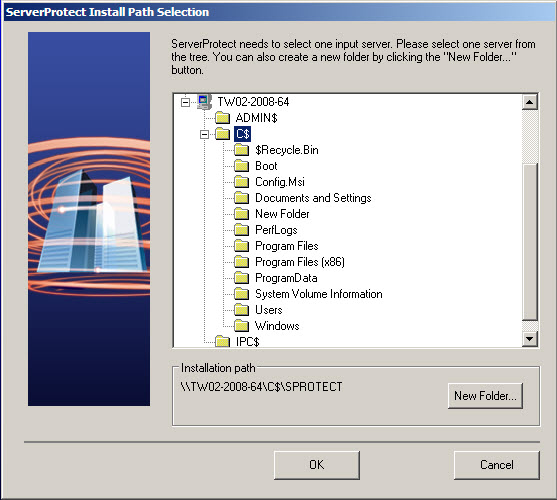
ServerProtect Install Path Selection screen with Windows Server - Click the appropriate network to expand the directory tree and select a target server.
- Double-click on the target server. In the Enter Password
screen subsequently appears, type an administrator user name and password and
click OK. The target server’s local drives appear on the
tree.
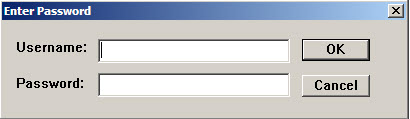
ServerProtect Target Server Logon screen - Select the installation path for the Normal Server. Click New Folder if installation needs to be installed in a new folder. Click OK to continue.
- Click Next in the ServerProtect Select Components screen. The Input Logon Information screen appears.
- Under Logon Information, type the appropriate data next to the Domain name, User name, Password, and Confirm Password fields.
- Click Next, the Select Information
Server screen appears.
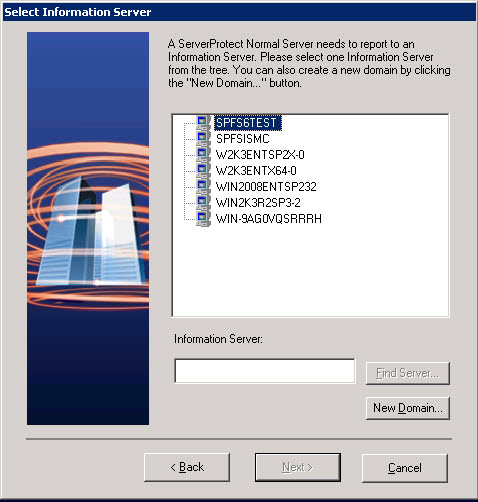
Select Information Server screen - To locate the Information Server, do one of the following:
-
Type the name or IP address of the Information Server in the text box below the tree. Click Find Server.
-
Double-click the target server for the Information Server in the browser tree.
-
- Click New Domain if a new ServerProtect domain is
needed to host the Normal Server.

Note
If an Information Server resides on a network different from the one the Normal Server does, the server does not show up in the list. To locate the Information Server in this case, type the server name or the IP address in the Information Server fields. - Type the Information Server password and click OK. This
password was assigned during Information Server installation.
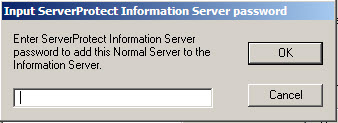
Input ServerProtect Information Password dialog Click Next. The Start Copying Files dialog appears. Verify the information listed on the screen. - Click Next to continue with the setup program. ServerProtect now starts copying all program components and starts all services. After all program components have been copied and all services have started successfully, the Setup Complete screen appears.
- Click Finish. An icon (
 ) will be added to your Windows taskbar,
notifying you that the scanner is on.
) will be added to your Windows taskbar,
notifying you that the scanner is on.

