You can schedule ServerProtect
to download the latest update files from Trend Micro or another server on your network.
Procedure
- Do one of the following:
-
Click on the side bar.
-
Click from the main menu.
-
- Under Download, click
Configure.The Download Option window appears.
- Click the Schedule Setting tab.
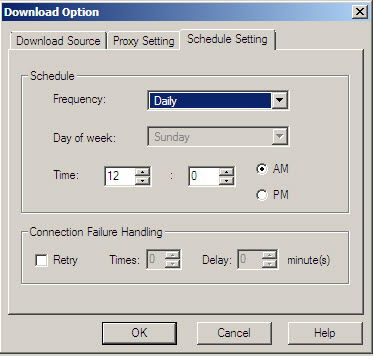
Download Option - Schedule Setting window - Under Schedule in the Frequency list, click a download frequency. You can select None, Hourly, Daily or Weekly. If you do not want to schedule a download, click None. If you click Weekly, in the Day of Week list, click a day.
- In the Time box, type or select the time when you want to update the components, and then click AM or PM.
- Select the Retry check box to instruct ServerProtect to attempt to reconnect to the download server if the initial download operation is unsuccessful. In the Times and Delay boxes, type or select the number of times and the delay you want between each retry.
- Click OK.The downloaded files will be saved under the following directory:
\Trend\SProtect\SpntShare

