Procedure
- Select the Information Server, domain, or Normal Server on the domain browser tree.
- Do one of the following:
-
Click on the main menu.
-
Click on the side bar.
-
- Click Create.The Create New Task window appears.
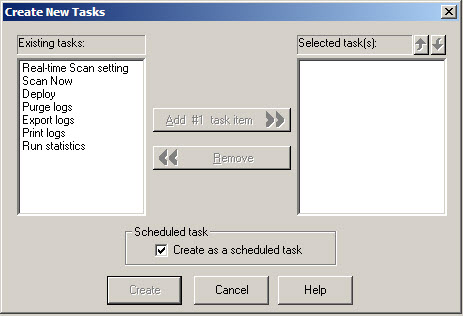
Create New Tasks window - Select the functions you want to include in this task in the Existing tasks list.
- Click Add #n Task Item to add the selected function to
the Selected task list. You can continue adding more
functions. Alternatively, you can remove a previously selected function.

Tip
You can click the up or down arrow icons next to Selected task(s) to change the order in which the functions are performed. The Deploy function should always be the last one on the list. - Select the Create as a scheduled task check box if you want this task to be run according to a specified schedule. You can schedule tasks to run on an hourly basis.
- Click Create to start the wizard and create a task with the selected functions. Click Cancel to close the Create New window without saving your changes.

