Procedure
- Log on to the Web console.
- Click .The Control Manager Settings screen displays.
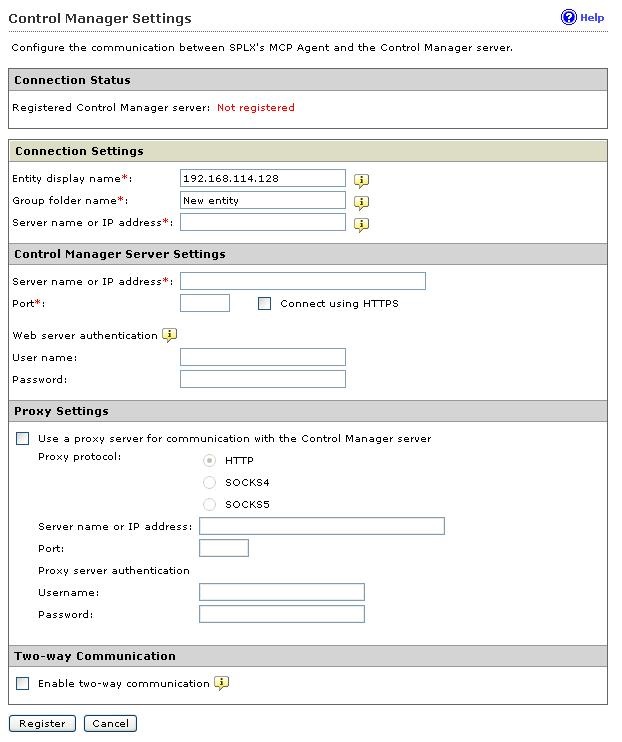
Control Manager - Under Connection Settings, configure the following
fields:
-
Type the name of the ServerProtect computer in the Entity display name field. Choose this name carefully because this is the name that will display on the Control Manager server Product Directory to identify the ServerProtect server. A unique and meaningful name will help you to quickly identify the ServerProtect server in the Product Directory of Control Manager.
-
In the Group folder name field, type a descriptive name that identifies ServerProtect in the Control Manager product tree.
-
In the Server name or IP address field, type the host name or the IP address of the computer on which you installed ServerProtect. Trend Micro recommends typing the server name if you have configured DNS settings for your network environment.
-
- Under Control Manager Server Settings, specify the
following:
- Type the Control Manager server IP address or host name in the Server name or IP address field.
- Type the port number that the MCP agent uses to communicate with Control Manager.
- If you have Control Manager security set to medium (HTTPS and HTTP communication is allowed between Control Manager and the MCP agent of managed products) or high (Only HTTPS communication is allowed between Control Manager and the MCP agent of any managed products), select Connect using HTTPS.
- If your network requires authentication, type the user name and
password for your Internet Information Services (IIS) server in the
User name and Password
fields.

Note
If you use IIS server authentication, you cannot set ServerProtect to update components from Control Manager. You must specify the URL of an update server (either the official Trend Micro update server or the one you set up) as the download source in the Scheduled Update or Manual Update screen. - If you use a proxy server to access the Internet, specify the proxy server settings under Proxy Settings.
- If you use a NAT device, clear the Enable two-way communication check box.
- Click Register to save the settings and register the ServerProtect computer to Control Manager.

