When you have KDE version 3.3 (or above) installed on the ServerProtect computer, the installation
program adds the Trend Micro
ServerProtect menu option to your desktop in the following place:
System Menu
NoteAccessing the Quick Access console requires logging on as the root
user.
|
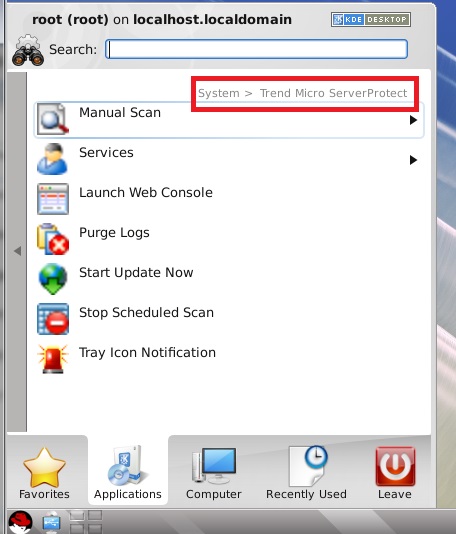
The following describes the menus/options available:
-
Manual Scan menu: This menu allows you to start or stop manual scanning
-
Services menu: This menu allows you to start or stop ServerProtect service, and starting or stopping Apache Web server (Httpd) service
-
Launch Web Console: This menu option allows you to launch the Web console from your desktop, instead of typing the Web console URL in your browser
-
Purge Logs: This option purges all scan, virus, spyware/grayware, and system logs
-
Start Update Now: This option starts a download of the most recent virus pattern file and scan engine from your update server
-
Stop Scheduled Scan: This option stops an ongoing scheduled scan
-
Tray Icon Notification: This option displays the ServerProtect notification icon in the system tray

