Configuring ServerProtect to
scan files known to be vulnerable to infection significantly reduces scanning time
and therefore conserves system resources.
Procedure
- On the left menu, select Scan Options, then choose the scan method.
- Under Scan These Files, specify the desired file types
to scan.
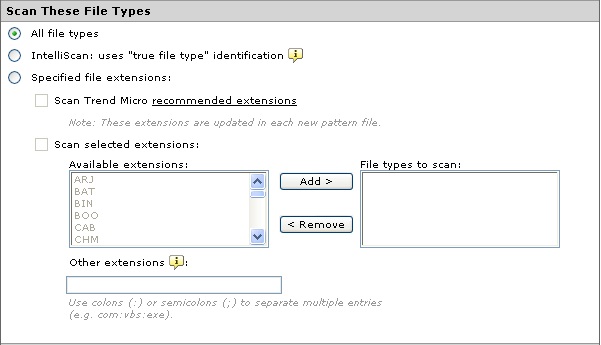
Selecting file types to scan -
All file types: Scans all files, except for those specified in the Exclusion List screen (see Exclusion List).
-
IntelliScan: uses “true file type” identification: Scans file headers, then scans the file body only if IntelliScan determines that the file is a type known to harbor malicious code. Hover your cursor over the tooltip icon (
 ) for more
explanation of this feature.
) for more
explanation of this feature. -
Specified file extensions: Restricts scanning to selected file extensions. This option has three sub-options, which you can enable either individually or in combination.
-
Scan Trend Micro recommended extensions: This option takes advantage of the constantly updated extensions list embedded within the virus pattern. Click the recommended extensions link to view the table of file extensions recommended for scanning. For example:
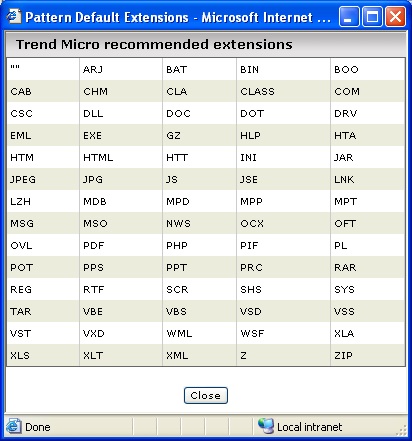
Trend Micro recommended extensions for file scanning -
Scan selected extensions. You can specify extensions from a list of extensions. To do so:
-
Select the extension from the Select extensions... list.
-
Click Add > to add the extension to the File Types to scan list.
-
Click Save.
-
-
Other extensions. Type custom file extensions in the Other extensions text box. Use semicolons (;) or colons (:) to separate entries. For example: LGL;FIN;ADM or LGL:FIN:ADM
-
-
- Click Save.

Note
To remove extensions, select the extension to be excluded from scanning in the File types to scan list, click < Remove to remove the extension, and click Save.

