At any time, you can manually delete logs that were created before the specified
date. This prevents logs from accumulating and consuming disk space.
Procedure
- Click .
- To manually delete all logs, select All Logs. To delete
logs that were created before the specified date, select Logs before
this date and click the calendar icon (
 ) to select a date.
) to select a date. - Click Delete to save the changes.
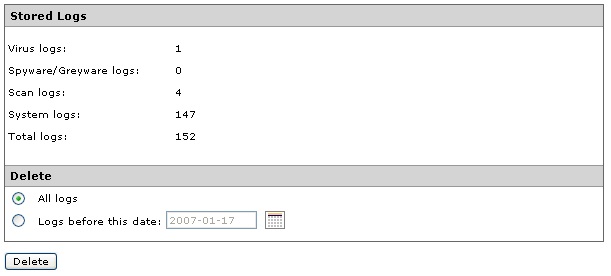
Manual Delete - A screen displays prompting you to confirm. Click OK to
delete the logs.
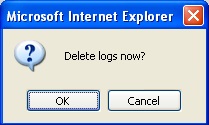
Manual Delete Confirmation - A screen displays showing the result of the manual delete action. Click
OK to return to the previous screen.
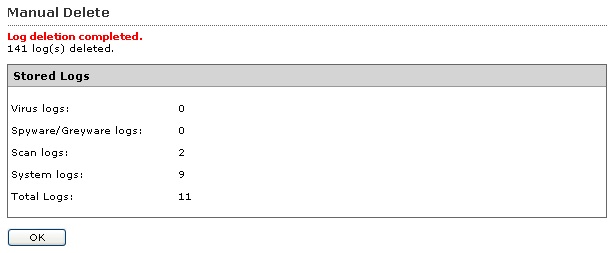
Manual Delete Result

