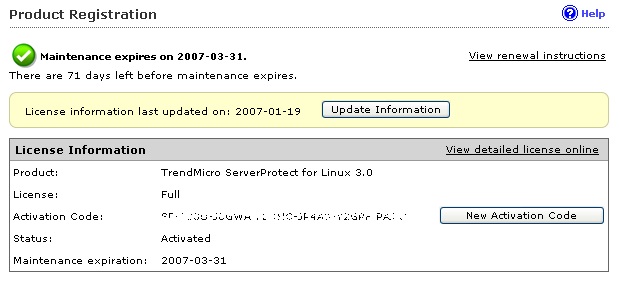If you skip the registration/activation step during installation (by typing
Ctrl+D), most product features (such as virus/spyware scan, component
updates, etc.) will be inactive. You can view the status of your installed product
(whether
activated or not) in the Product Registration screen. The following screen
example indicates that the product has not been activated.
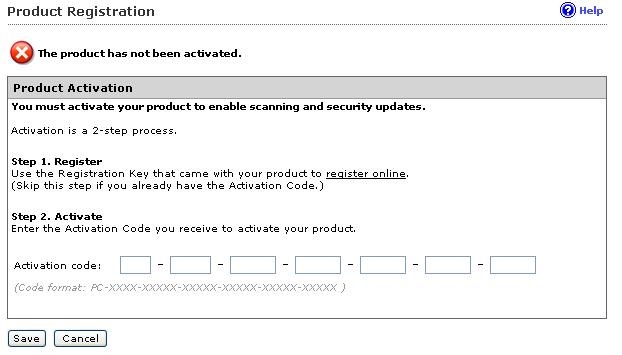
If you are given an Activation Code that enables all ServerProtect features for a trial period, the
Product Registration screen displays Trial in the
Version field. The following shows an example screen.
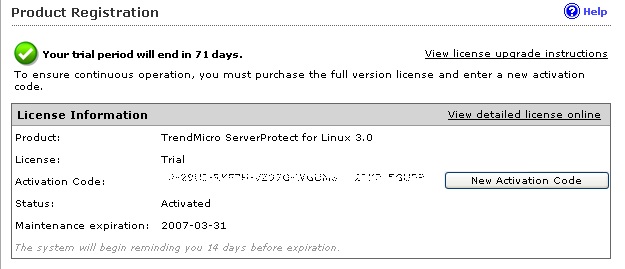
To upgrade ServerProtect to the full,
licensed version, register and activate the product. Use the Registration Key included
in the ServerProtect package or purchase one from
your Trend Micro reseller to obtain an Activation
Code (also known as a serial number) from Trend Micro Online Registration as described in Registering ServerProtect.
The following screen indicates that your ServerProtect is a full, licensed version.