The attributes of any existing task can be viewed from the Existing
Task window. This enables you to know exactly what the task will do
before executing it.
Procedure
- Do one of the following:
-
Click on the main menu.
-
Click on the side bar.
-
- Select the task in the Existing Task list that you want to view.
- Click View at the bottom of the configuration area.
Alternatively, you can double-click the task’s record entry in the
Existing Task table. The View Task
Information window appears.
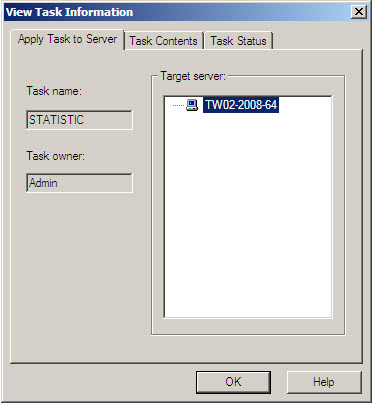
View Task window This screen contains three tabbed sections labeled Apply Task to Server, Task Contents, and Task Status.-
Apply Task to Server: The Task name and Task owner are displayed on the left side of the tab. The Target server displays all the servers on your network that the task will run on.
-
Task Contents: All of the functions that make up the task are displayed. Click a function in the Task sequence list and the function definition will appear in the task definition table on the right.
-
Task Status: The Target Server displays all of the servers on your network on which the task will run. The Current Status, Last Perform Time, and Next Schedule fields display the status of the task and the last time it was run.
-
- Click OK to close the View Task Information window.

