While configuring a Real-time Scan, Scan Now, or scheduled scan (task scan),
ServerProtect lets you choose what kinds of files to scan by choosing the file
extensions. Since only certain kinds of files can contain viruses, you can benefit
from this function by only scanning those file types that are more likely to be
infected.
Procedure
- In the Real-time Scan or Scan Now
configuration area, under Scan file type, click
Selected files, and then click Extension
List to define the file types you want to scan.The Select File for Scanning window then appears.
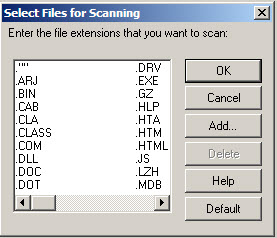
Select Files for Scanning window - Do one of the following:
-
Click Add. The Add Program File Extension window appears.
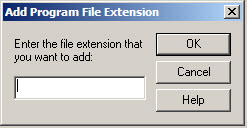
Add Program File Extension window Type the file extension that you want to add in the text box, and then click OK to add the extension to your list. Alternatively, click Cancel to close the window without saving your changes. Finally, click OK to close the Select files for Scanning window. -
Click Default to add all the default file extensions and then click OK to close the Select files for Scanning window. Any customized extensions will be lost.The default setting provides sufficient protection for most environments. For more information, see Supported File Extensions for Scanning.
-
Select the file extension you want to delete, and then click Delete.

Note
The file extensions that you want to scan for viruses should be specified in ServerProtect under Scan file type in scan settings as well as in EMC Celerra File Server System.The list of file extensions that are selected for scan is stored in theviruschecker.conffile on EMC Celerra File Server System. -

