ServerProtect lets you
configure the kind of action(s) to take against infected files that are found on
your network during a Real-time Scan or Scan Now.
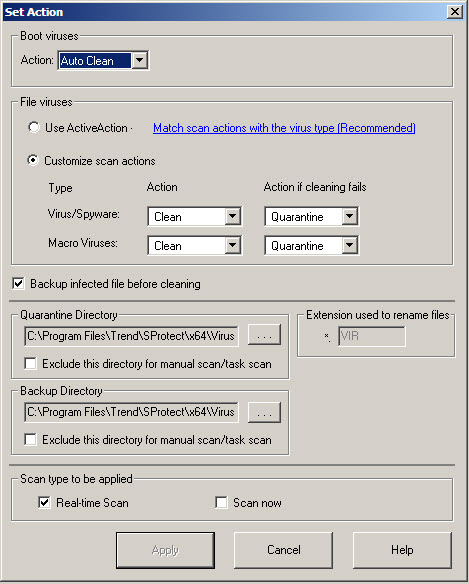
Procedure
- Click Set Action from the Scan
Now or Real-time Scan configuration area.
The Set Virus Action window appears.

Note
Spyware doesn't support clean action. If the action of virus is clean/delete, for spyware virus it will only do delete operation. - Under Boot Viruses in the Action list, click the virus action you want ServerProtect to take when it finds a boot virus. You can select Auto Clean or Bypass.
- Under File Viruses, do one of the following:
-
Click Use ActiveAction to set Trend Micro recommended virus actions. Beware that the action can be taken to handle spyware infection is limited to Bypass, and that the action Clean is not supported to handle spyware infection. Applying Clean action to a spyware infected file results the deletion of the file.

Note
When using ActiveAction, spyware action will be bypass/bypass. -
Click Customize scan actions, to select the appropriate action to take against the file and macro viruses in the Action and Action if cleaning fails lists. See When ServerProtect Finds a Virus (Virus Actions). For more information about ActiveAction, see IntelliScan.

Note
If you selected a Clean action, we recommend that you select the Backup infected file before cleaning check box. The virus cleaning process can, on rare occasions, damage files and make them unusable.You should exclude both the backup and quarantine directories from scanning. The selected scan type is displayed under Scan type to be applied. -
- Click Apply to start using these settings.

