Use the Configuration database to invoke manual database scanning.
To run Scan Now:
-
Open the ScanMail Configuration Database.
-
From the left menu, click .
-
On the working area, click Edit.
-
Click the General tab.
-
Under the Condition section, select Enable incremental scan.
-
Under the Duration section, specify the number of minutes that corresponds to the duration of the scan.

Note
If the scan duration is set to zero (0), the manual scan task will stop once it finishes scanning all databases. -
Click the Databases to scan tab to set which database(s) to scan according to the following:
-
All databases- ScanMail scans all databases stored on the
<Domino Data="">directory, including databases found in its sub-directories. -
Specified databases- ScanMail scans specific database(s) based on the directory and database list.Select Include sub-directories to include folders under directories specified.
-
Exclude selected databases from scanning- ScanMail skips scanning of specified database(s)Use the Add, Remove, and Remove All buttons to manipulate the database(s) in the list.
-
-
Click the Scan Options tab to configure the options as required.
-
Define the notification template.
-
Click Scan Now.
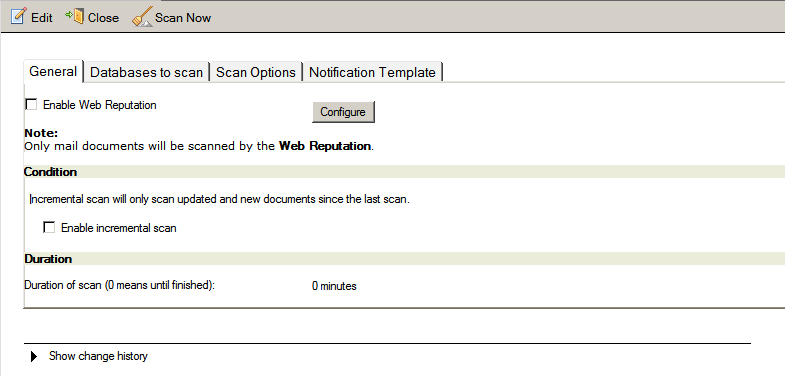

Note
The ID used to run Scan Now must have the appropriate access right to submit server console command. -
Click Save & Close to save the manual scan settings.

