Use the Virus Scantab to define how ScanMail scans documents for viruses and other malware.
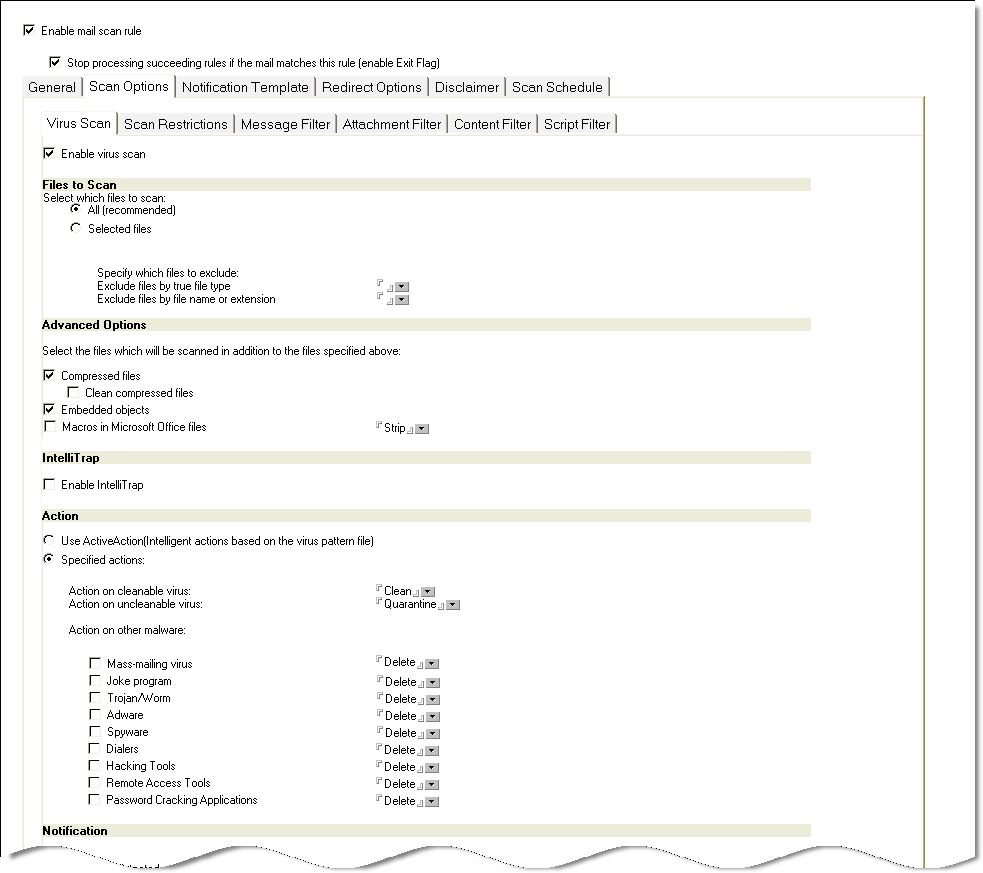
To configure virus scan options:
-
Under Scan Options click the Virus Scan tab.
-
Under the Files to Scan group of the Virus Scan tab, configure the virus scan options as follows:
-
Select which files to scan from the following options:
-
All (recommended) scans all documents except file types, names, or specified extensions.To define exclusions by true file type, type the file name or extension in the Exclude files by true file type field or click
 to select from the available list. You can also specify exclusions according to file name or extension, type the file name or extension in the Exclude files by file name or extension field or click
to select from the available list. You can also specify exclusions according to file name or extension, type the file name or extension in the Exclude files by file name or extension field or click  to select from the available list.
to select from the available list. -
Selected files scans documents based on file names or extension names.A default list of file extension names is presented. To define new file names or extensions to scan, type the file name or extension in the Scan files by file name or extension field or click
 to select from the list.
to select from the list.
-
-
-
Under the Advanced Options group, configure the settings according to the following:
-
Compressed files scans compressed files.ScanMail contains a default list of compressed file types to scan. You can select the number of layers of compression to scan via the Scan Restrictions tab. When you select Clean compressed files, ScanMail extracts compressed files for scanning, which can consume a large amount of disk space.
-
Embedded objects scans OLE.ScanMail can scan embedded objects in Notes mail.
-
Macros in Microsoft Office files scans files for macros found in Microsoft Office files (for example, *.doc, *.xls).Select the scan action for macros.
-
-
Under the IntelliTrap group, you can enable or disable scanning by IntelliTrap.

Note
Virus writers often attempt to circumvent virus filtering by using real-time compression algorithms. IntelliTrap helps reduce the risk of such viruses entering your network by blocking email attachments with real-time compressed executable files and pairing them with other malware characteristics. -
Under the Action group, set the scanaction on infected files according to the following:
-
Use ActiveAction (intelligent actions based on the virus pattern file) identifies malware types and uses the Trend Micro pattern file to automatically recommend scan or filter actions based on how each type infects a computer system or environment. Quarantine is the default action for items that are uncleanable.When you select ActiveAction, you will also need to choose an action to perform on uncleanable Microsoft Office files. Microsoft Office files can contain macros that cannot be stripped, which means that these files will be scanned as uncleanable. The action that you select for Action on uncleanable virus will be applied to Microsoft Office files only; the actions defined in the pattern file will be applied to all other file types.
-
Specified actions allows you to select the action ScanMail takes according to the malware type.

Note
If the Clean compressed files action is disabled, ScanMail applies the action for a detected malware to the entire compressed file that contains the malware. If the Clean compressed files action is enabled, ScanMail applies the action only to the specific file harboring the malware.If there is no threat and specific action enabled under Action on other malware, ScanMail applies the Action on cleanable virus or Action on uncleanable virus for all detected threats. To customize the Action on other malware, enable the threat and then select the corresponding action.For example, when Mass-mailing virus is enabled and the Delete action is selected, ScanMail will automatically delete a detected mass-mailing virus. -
-
Under the Notification group, select the notification options for when malware is detected, uncleanable, or a scan action was applied on infected file(s).
-
Under the Email Stamp group, select and enter the appropriate options.
-
Click Save & Close.

