Content filters define how ScanMail filters message contents based on explicit rules
defined by administrators.
Content security can take many forms, including checking for leaked corporate secrets,
offensive or inappropriate language, or even questionable contact with competitor
corporations or hostile countries.
NoteScanning support for Microsoft Office and Adobe Portable Document Format
|
The Content Filter tab allows you to define general and advanced rules (see Content Filtering (Suite Edition only) for details).
To configure content filter options:
-
Under Scan Options, click the Content Filter tab.
-
Select the Enable mail scan rule check box.
-
Select the Stop processing succeeding rules if the mail matches this rule (enable Exit Flag) check box to stop processing other rules after a match.
-
-
Select the Enable content filter check box.
-
In the Content Filter group, select Create New Content Filter or Add Existing Content Filter.
-
In the Action group, select the Action on mails with unwanted content to specify the scan action.
-
In Notificationgroup, select the appropriate notification and filtering options for messages.Insert a filter description in the notification to include additional instructions or descriptions.For example: Contact the Domino Administrator for more details
-
Click Save & Close.
Create a New Content Filter
Use the Content Filter tab to create a new content filter.
To create a new content filter:
-
From the Content Filter tab, clickCreate New Content Filter.
-
In the Filter Name field, type a name for the content filter.
-
From the Select the message part(s) that will be compared against the available expressionssection, select the part of the message, (Subject, From, To, CC, Mail body, Attachment content, and Attachment file name) that ScanMail will compare against the expressions (see Expressions for details).
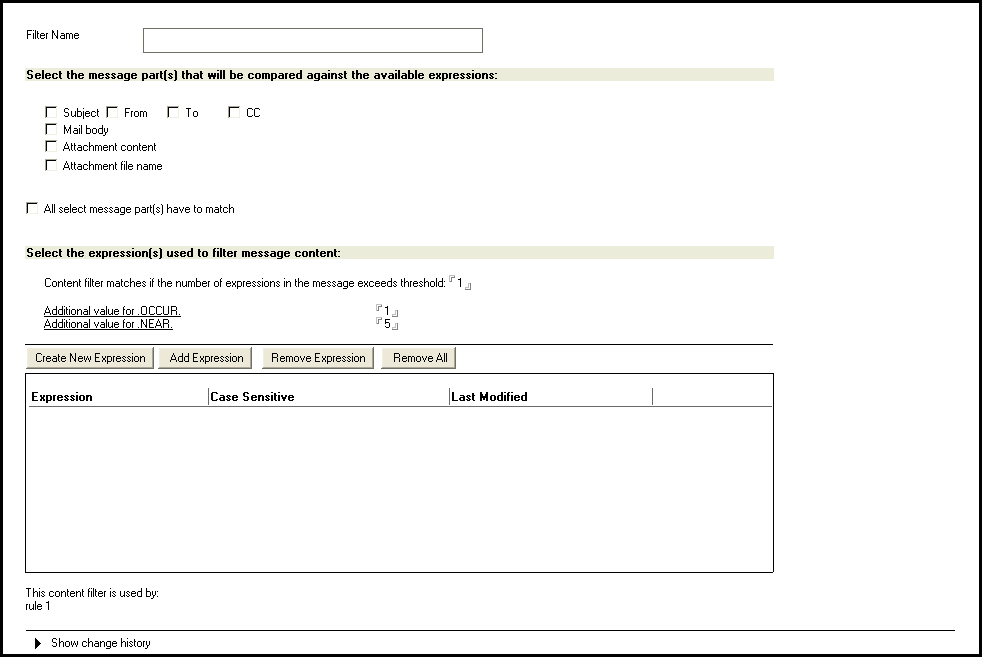
-
Select All selected message part(s) have to match to instruct ScanMail to return a match only when all selected parts match the content filter expression.
-
From the Select the expression(s) used to filter message contentsection, create or add expressions that ScanMail will use for content filtering. See Create New Expressions or Add New Expressions Based on Existing Expressions for more information.
-
Type an integer in the Content filter matches if the number of expressions in the message exceeds threshold field to instruct ScanMail to perform the action on unwanted content if the number of expressions in a message exceeds the specified value.
-
Specify a new integer in the Additional value for .OCCUR. field to instruct ScanMail to perform the action on unwanted content when the total number of expressions in a message is equal to the specified value.
-
Specify a new integer in the Additional value for .NEAR. field to instruct ScanMail to perform the action on unwanted content when the number of words between expressions in a message exceeds to the specified value.

Note
ScanMail applies the logical operator AND if .OCCUR. and .NEAR. is used in an expression.
-
-
Click Save & Close.
Remove Content Filter(s)
Use Remove Content Filterto remove all or a specific content filter.
To remove content filter(s):
-
Click the filter to be removed.
-
Click Remove Content Filter.
-
To remove all content filters, click Remove All.
ScanMail removes the content filter and instructs the real-time mail scan task of
the changes.

