Procedure
- Click Add from the Step2:
Exceptions screen.The Step 2a: Specify sites to be excluded screen appears.
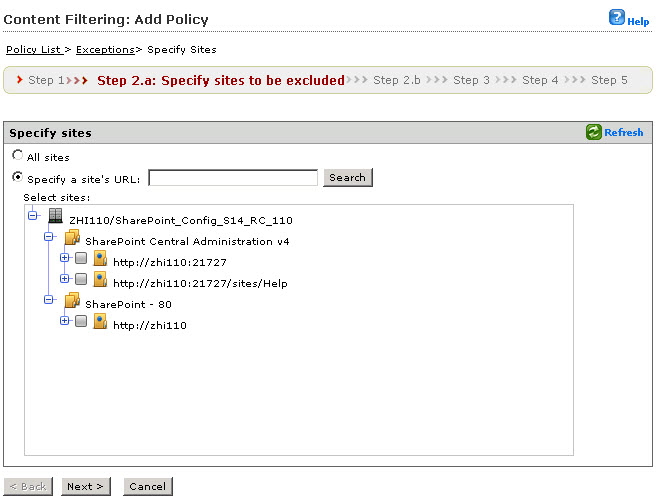
Content Filtering: Add Policy > Step 2.a Specify sites to be excluded screen - Choose from the following:
-
If you choose All sites...

Note
The All sites option enables you to choose from AD user(s)/group(s) only.Click Next > and go to Step 3. -
If you choose Specify a site's URL...

Note
The Specify a site's URL option enables you to choose from both AD user(s)/group(s) and SharePoint user(s)/group(s); use the Search for drop down to choose.-
Type the URL in the Specify a site's URL field and click Search.
-
From the Select sites tree, choose the specific site(s) to exclude from this policy.
-
Click Next > and go to Step 3.
-
-
- Click Next >.The Step 2b: Specify accounts to be excluded screen appears.
- Select from the following options:
-
Anyone: to exclude all accounts. Select, click Finish and proceed to...
-
Specific accounts: select to choose the specific accounts to exclude and proceed to the next step.
-
- Type an AD user or group name in the Search for AD
user(s)/group(s) field.

Note
The Specify a site's URL option enables you to choose from both AD user(s)/group(s) and SharePoint user(s)/group(s); use the Search for drop down to choose. - Next to Search in, select Users and/or Groups as appropriate.
- Click Search.Successful search results will then display in the Available Account(s) window.
- Repeat the search as required.
- Select all the users/groups you want to add to exclude and click Add to move them to the Selected Account(s) window.
- Click Finish.The Step 2: Exceptions screen appears.
- Select the exception you added/edited to exclude it and click Next
>.The Step 3: Action screen appears.

