Procedure
- From your upgrade package, run Setup.exe.The welcome screen appears.
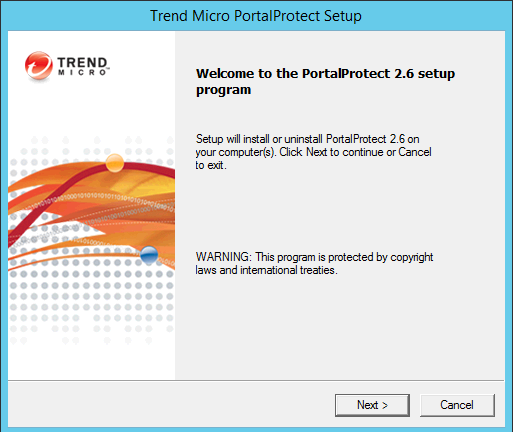
PortalProtect Upgrade Welcome screen - Click Next >.The License Agreement screen appears.
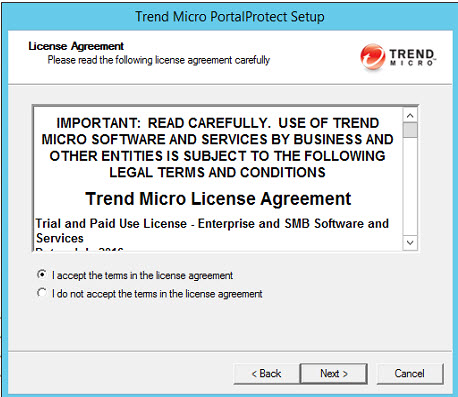
License Agreement screen - Read the license agreement. If you accept the terms, select I accept
the terms in the license agreement and click Next
>. The setup program begins checking your system requirements.
If you do not accept the terms, click Cancel to exit the
setup program.The Select an Action screen (1) appears.
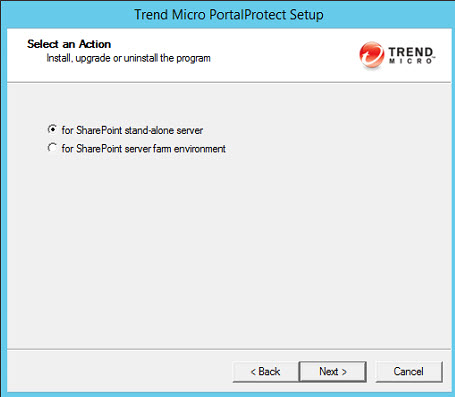
Select an Action screen (1) - Choose one of the following installation options:
-
for SharePoint stand-alone server
-
for SharePoint server farm environment
-
- After selecting the appropriate options, click Next
>.

Note
Whether to select install for SharePoint stand-alone server or install for SharePoint server farm environment depends on your SharePoint deployment mode. If SharePoint will be deployed with farm mode, you must select for SharePoint server farm environment. Otherwise, if SharePoint will be deployed in the stand-alone mode (basic deployment) you should select for SharePoint stand-alone server.The Select an Action Install, upgrade or uninstall PortalProtect screen appears.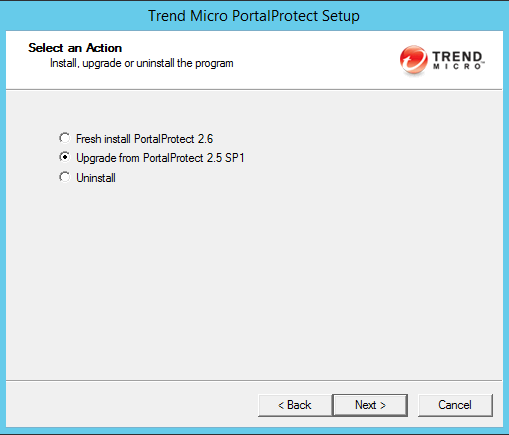
Select an Action screen (2) - Select Upgrade from PortalProtect 2.5 SP1 and click
Next >.The Product Activation screen appears.
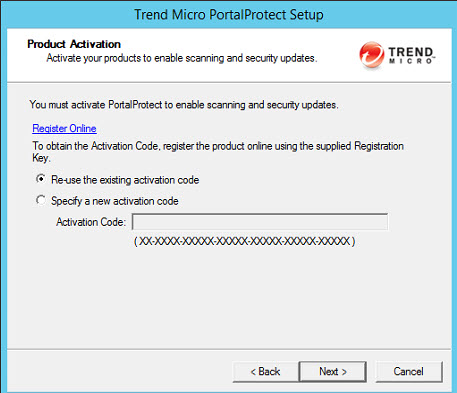
Product Activation screen - Enter the Activation Code. You can use your existing
activation code or specify a new one. Click Next >. The Select Target Server(s) screen appears.
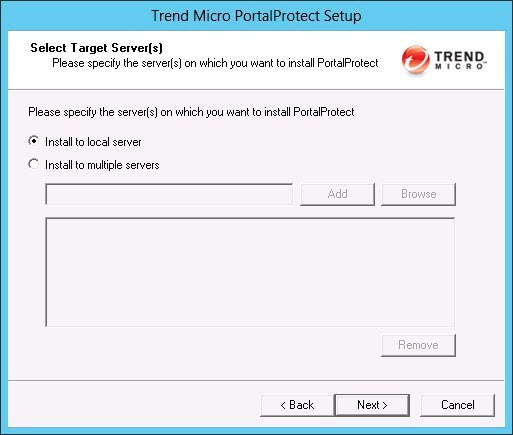
Select Target Server(s) screen - Select from the following options:
-
Install to local server (recommended)—use to install to a local server. After selecting, click Next > to continue the installation.
-
Install to multiple servers (remote installation)—select and choose the target servers to which you want to install PortalProtect. Type or Browse for the Computer name, and Add one or more servers. When you are satisfied with the list of target servers, click Next > to continue the installation. You will be prompted to enter your remote server logon account information.
The Configure Shared/Target Directory screen displays.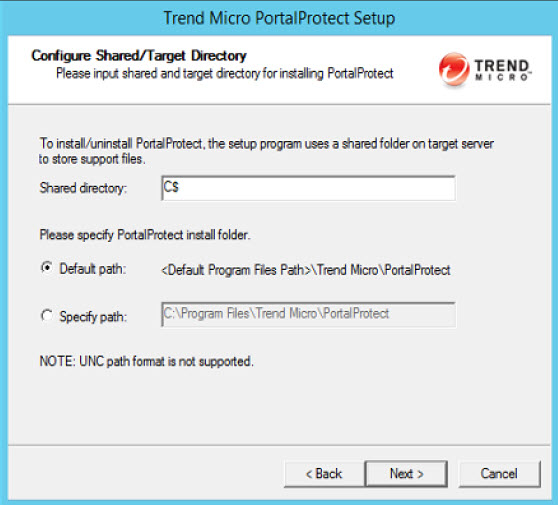
Configure Shared/Target Directory screen -
- Accept the default path for the shared folder on the target server, or type a
new path in the Specify path field. Click Next
>.

WARNING
You must enter English-only characters in the Specify path field otherwise the installation will be unsuccessful.
Note
PortalProtect only accepts Windows default shares for Shared directories, such as C$, D$ and so on.The Web Server Information screen appears.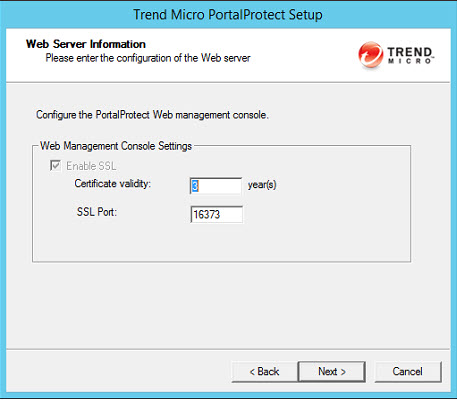
Web Server Information screen - Type the SSL port number for the Web Management Console in the SSL
Port field. Click Next >.The PortalProtect Configuration Database screen appears.
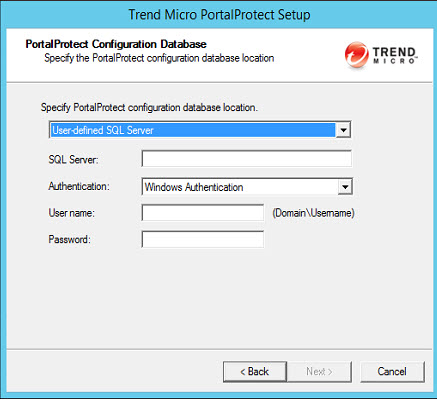
PortalProtect Configuration Database screen 
Note
Make sure to use the same database settings as used for the previous version. - Select from the following options:
-
Specify PortalProtect configuration database location:
-
SharePoint SQL Server—installs PortalProtect to a SharePoint SQL server
-
User-defined SQL Server—installs PortalProtect to a user-defined SQL server

Note
To automatically create or use an existing PortalProtect configuration database, you must perform this installation from an account with dbcreator permission privilege. If the dbcreator role is not available, see PortalProtect Database Permission Requirements. -
-
Authentication—choose from Windows Authentication or SQL Server Authentication

Note
Trend Micro strongly suggests using Windows Authentication. -
User name—type as required
-
Password—type as required
-
- Click Next >.The Checking Target Server System Requirements screen appears.
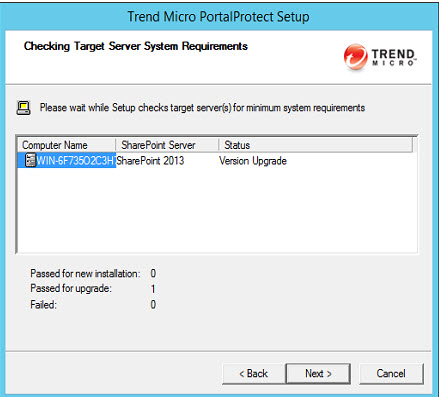
Checking Target Server System Requirements screen The installation program will analyze the systems to ensure the following on each of the target servers where PortalProtect will be installed:PortalProtect is installed:-
Whether PortalProtect 2.5 SP1 is installed
-
Whether the target server is running the correct version of Windows
-
Whether the target server is running correct SharePoint version with Web application
-
Whether the correct privileges have been provided to logon the target server
-
Whether the SharePoint DB access account is identical with PortalProtect 2.5 SP1
-
Whether the PortalProtect DB access account is identical with PortalProtect 2.5 SP1
-
- Verify the Status reads Fresh Install, and click
Next >.The Management Group Selection screen appears.
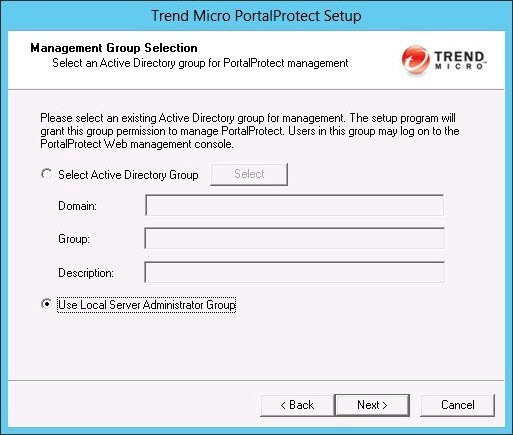
Management Group Selection screen 
Note
You must use an existing Active Directory group, or create a new one before you complete this step. If you select Use Local Server Administrator Group, accounts with administrator privilege on each target server can logon its own PortalProtect Management Console locally. - Select Use Local Server Administrator Group, if you do
not wish to select an active directory group now, or do the following to choose
an active directory group:Choose Select Active Directory Group and click Select to choose a pre-existing group; the Domain, Group, and Description fields then populate accordingly.
- Click Next >.The Review Settings screen appears.
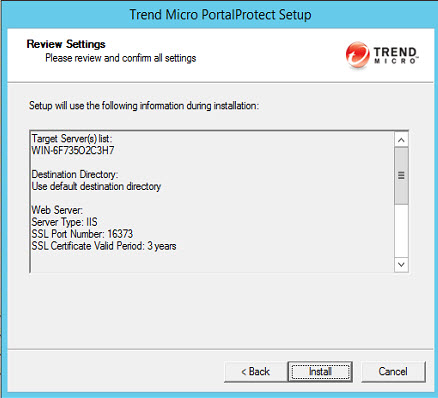
Review Settings screen - Check the settings as they are displayed on screen, and go back to make any
changes if needed. Click Update the pattern when installation is
complete, if you wish to do so; then, click
Install.The Installation Progress screen displays.
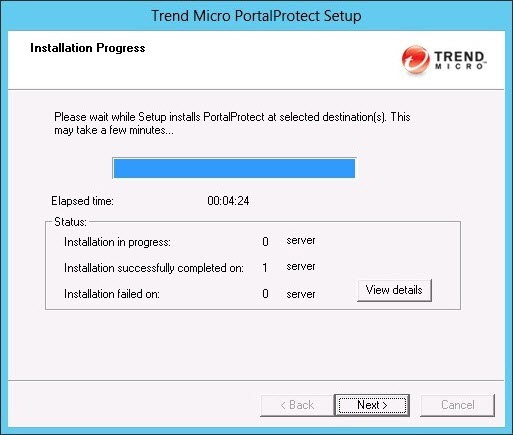
Installation Progress screen - While the installation is active, click View details to
check the status.
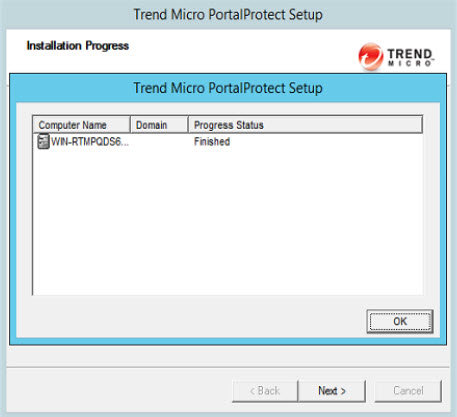
Installation progress status (Finished) - After the installation status displays Finished, click
Next >.The Installation Complete screen appears.
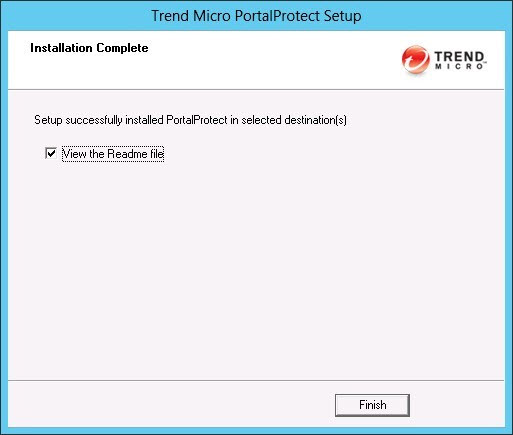
Installation Complete screen - Select View the Readme file, if you wish to view it, and Finish to complete the installation.

