Trend Micro recommends using SQL Server Authentication method for SQL
Server instead of Windows Authentication. However, you can also configure Windows
Authentication for SQL Server.
Procedure
- Create a user account in Active Directory server with the Mobile Security database access
rights.
You may skip this step if you already have a user account with the required
access rights.
- Create a user account in Active Directory server.
- Start SQL Server Management Studio and connect to the Mobile Security database.
- Expand the
Securityfolder from the tree on the Object Explorer. - Right-click Logins and then click New Logins.
- Click General from the Select a
page on the left, and do the following:
-
Type the user name that you created in of this procedure in the Login name field and click Search.Select User or Group dialog box appears.
-
Type the user name with the domain name (for example: domainname\username) in the Enter the object name to select field and click Check Names.
-
Click OK.
-
- Select Server Roles from the Select a
page on the left, and select the following roles:
-
public
-
sysadmin
-
- Click OK.The user account appears in the
Loginsfolder on the Object Explorer.
- Add Mobile Security Management Server in to the same domain as Active Directory server.
- On the Management Server, navigate to and do the following.
- Expand the Local Users and Groups folder from the left tree, and then double-click Groups.
- Right-click Administrators and click Properties.
- Click Add button on the
General tab, and do the following:
-
Type the user name that you created in step 1 of this procedure in the Login name field and click Search.Select Users, Computers, Services, Accounts, or Group dialog box appears.
-
Type the user name with the domain name (for example: domainname\username) in the Enter the object name to select field and click Check Names.
-
Click OK.
-
- Click OK on the Administrator Properties dialog box.
- On the Management Server, go to the following location:
C:\Program Files\Trend Micro\ Mobile Security\orC:\Program Files(x86)\Trend Micro \Mobile Security\) - Open
TmDatabase.iniin a text editor. If theTmDatabase.inifile does not exist, create a file using text editor and name itTmDatabase.ini. - Add the following
text into the
TmDatabase.inifile:ConnectionStringFormat=Provider=sqloledb;Data Source=%server%;Initial Catalog=%database%;Integrated Security=SSPI;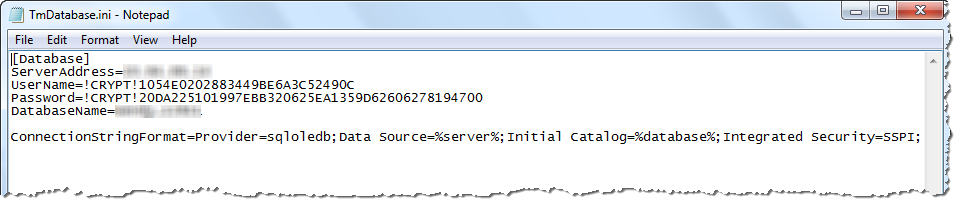
TmDatabase.ini file - On the Management Server, open Windows Services, and double-click Mobile Security Management Module Service.
- On the Log On tab, select This account: and type the account name that will access the database, and its password in Password and Confirm password fields, and then click OK.
- Right-click on the Mobile Security Management Module Service in the services list, and then click Restart.
- Configure database settings on administration web console:
- Click .
- Type the database server IP address, user name, password and the database name.
- Click Save.

