You can view Mobile Device Agent logs on mobile devices or view all
Mobile Device Agent logs on Mobile Security
Management Server. On the Management Server, you can
view the following Mobile Device Agent logs:
Procedure
- Log on to the Mobile Security administration web console.
- Click .The Log Query screen displays.
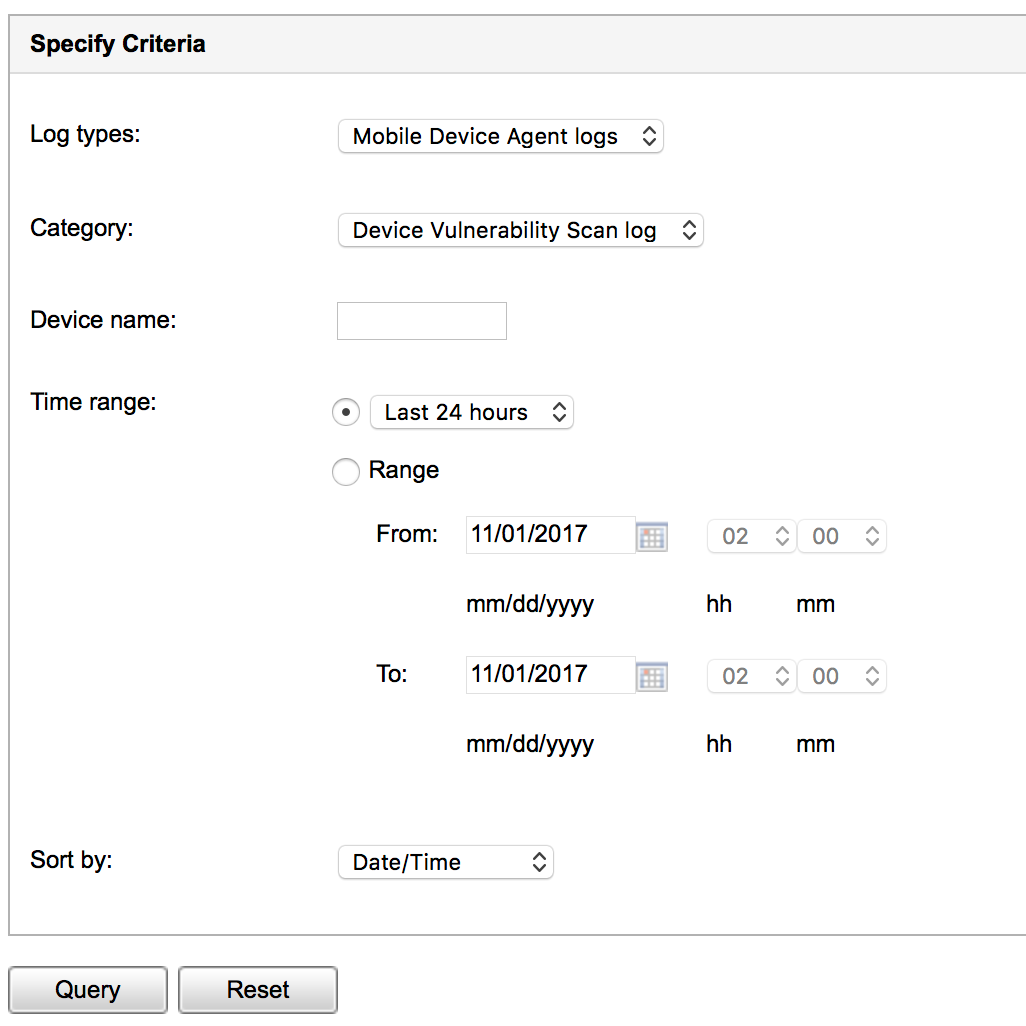
Log Query screen - Specify the query criteria for the logs you want to view. The parameters
are:
-
Log types—select the log type from the drop down menu.
-
Category—select the log category from the drop down menu.
-
Administrator name or Device name—type the administrator or device name whose related logs you want to search.
-
Time range—select a predefined date range. Choices are: All, Last 24 hours, Last 7 days, and Last 30 days. If the period you require is not covered by the above options, select Range and specify a date range.
-
From—type the date for the earliest log you want to view. Click the icon to select a date from the calendar.
-
To—type the date for the latest log you want to view. Click the icon to select a date from the calendar.
-
-
Sort by—specify the order and grouping of the logs.
-
- Click Query to begin the query.

