Procedure
- Log on to the AirWatch web console, and navigate to .
- On the Public tab, click ADD APPLICATION.
- On the Add Application screen, configure the following
fields:
-
Managed By: Type Trend Micro.
-
Platform: Select Apple iOS.
-
Source: Select Search App Store.
-
Name: Type ENT Security
-
- Click Next.
- From the search results, click Select before Mobile Security for Enterprise Agent.
- On the Deployment tab, select Send Application
Configuration, and then configure the application under the
Application Configuration field. For application configuration values, refer to .
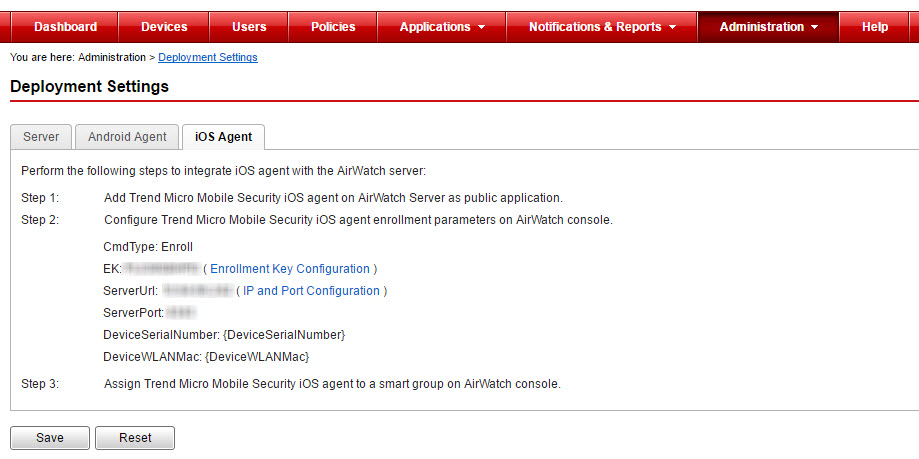 Configuration KeyValue TypeConfiguration ValueCmdTypeStringEnrollEKString<Enrollment Key>ServerUrlString<Actual server URL>ServerPortString<Actual server port number>DeviceSerialNumberString{DeviceSerialNumber}DeviceWLANMacString{DeviceWLANMac}
Configuration KeyValue TypeConfiguration ValueCmdTypeStringEnrollEKString<Enrollment Key>ServerUrlString<Actual server URL>ServerPortString<Actual server port number>DeviceSerialNumberString{DeviceSerialNumber}DeviceWLANMacString{DeviceWLANMac} - Click Save & Publish.
- On the View Device Assignment screen, click Publish.

