Procedure
- Log on to the MobileIron web console, and click App Catalog.
- Click Add+, and then select iTunes.
- Type ENT Security in the search field, and then click Search.
- Select Mobile Security for Enterprise Agent, and click Next.
- Without changing the information, click Next.
- Under APPS@WORK CATALOG section, select Feature this App in the Apps@Work catalog, and click Next.
- Click Finish.
- Log on to the Mobile Security administration web console.
- Click .
- Click Download to download the configuration file.

Note
If the Download button is inactive, make sure you have correctly configured all the settings in the previous steps.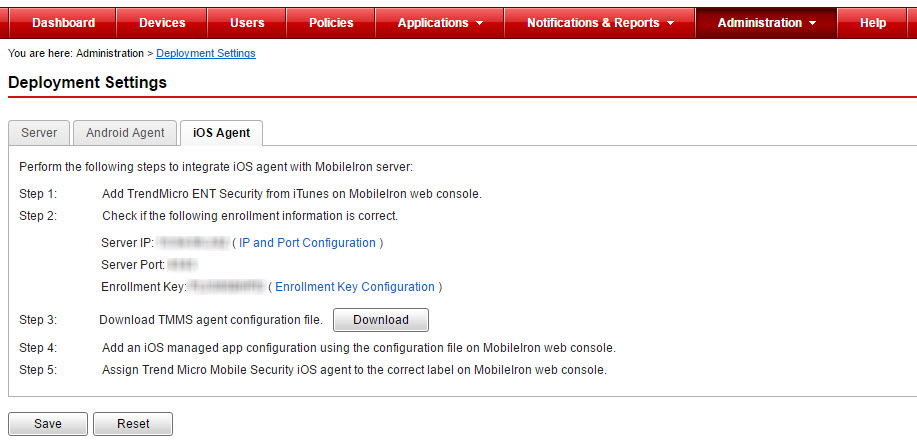
- On the MobileIron administration web console, navigate to .
- Click
- Type the following information:
- Name
- Description
- BundleId
- Click Download to download the configuration file.
- Select the newly created configuration file and then click .
- Click Apply.Mobile Security pushes the App Installation notification to iOS mobile devices.

