NoteThis topic applies to Full Version
deployment mode only.
|
Procedure
- Log on to the Mobile Security administration web console.
- Click .
- Click Click here to
download and save the
ExchangeConnector.zipfile on to your computer. - Extract the
ExchangeConnector.zipfile content and run theExchangeConnector.exefile.The Exchange Connector setup wizard appears. - Click Next on the Welcome screen.
- Select I accept the terms in the license agreement and
click Next.The setup now checks if the Microsoft Exchange Management Tools are installed on the computer. If they are installed, setup displays the following screen.
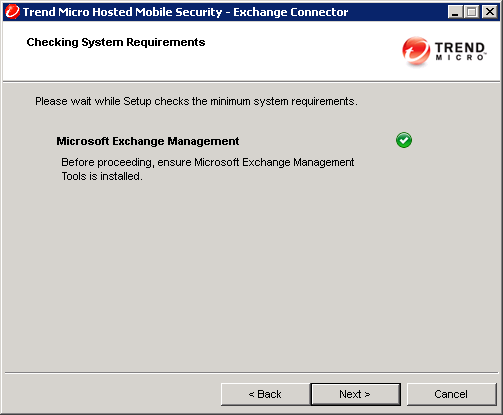
Successful Exchange Management installation check - Click Next on the Checking System Requirements screen.
- Click Browse and select the destination folder where you
want to install the Exchange Connector, and then click
Next.The Service Account screen displays.
- Type the user name, password and domain name (that you created in Configuring Account for Exchange Connector) to access the Exchange Management Tools, and click Next.
- Review the settings on the Review Settings screen and
click Install.The setup starts installing the Exchange Connector.
- When the installation completes, click Next and then
click Finish.

Note
The time it takes to import mobile devices information from the Exchange Server to the Management Server depends on the number of mobile devices you want to import. For example, it may take up to several hours to import the information of 5000 mobile devices from the Exchange Server to Management Server.
Next steps
See Setting Up Exchange Server Integration for the
next task to set up Exchange Server Integration.

