Tip:
If you lose or forget your End User Quarantine console password, use the Forgot your password link on the logon screen to request a reset.
-
Go to the following web address for your region to access
the End User Quarantine console:
-
For Europe, the Middle East, Africa: https://euq.hes.trendmicro.eu
-
For all other regions: https://euq.hes.trendmicro.com
The logon screen for the Hosted Email Security End User Quarantine console appears.
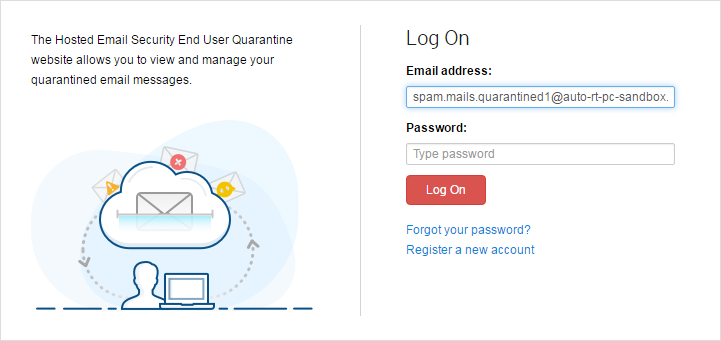
-
-
Click Register a new account.
The Create a New Account screen appears.
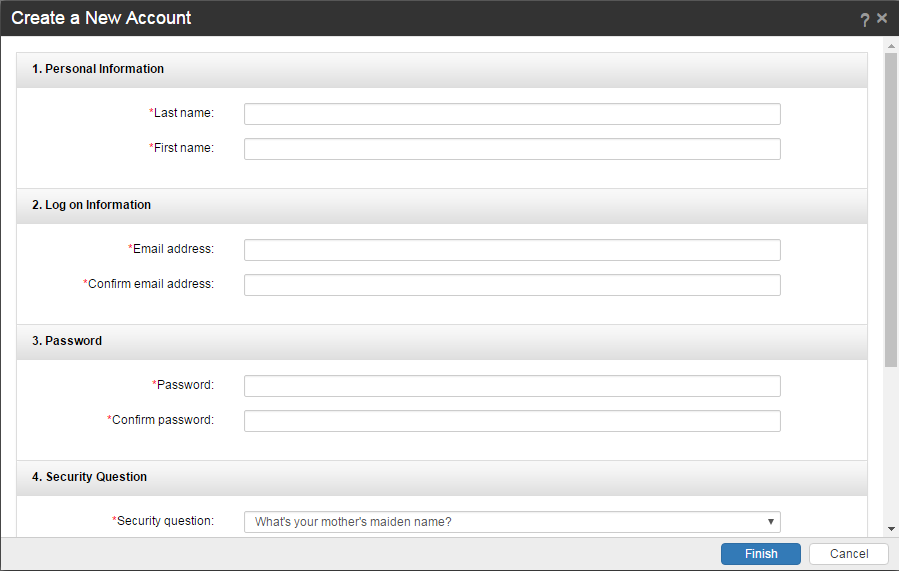
- Type your last name and first name.
- Type and confirm the email address to be associated with the Hosted Email Security End User Quarantine console.
-
Type and confirm the new password to be associated with the account.
Important:
Passwords must contain 8 to 32 alphanumeric characters. Trend Micro recommends using a long password. Strong passwords contain a mix of letters, numbers, and special characters.
- Select a security question and type the answer.
- Type the text displayed in the image.
- Click Finish. Your email administrator will authenticate your information and Trend Micro Hosted Email Security will send you an email message containing a link to the End User Quarantine console.
-
Click the web address in the email message to log on.
Logging on activates your account and password combination.

