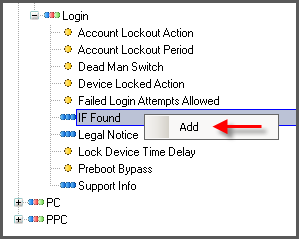Some policies have multiple options stored in subpolicies affecting that policy. Multiple option policies create separate lines in a text string, and each new line in the string is a subpolicy. For example, the IF Found policy displays how to return a found device. A normal address format displays the name, street address, and city/state/zip on three separate lines.
Note:
Depending on the policy, multiple options is generally limited to six subpolicies.