The License Renewal Tool allows
administrators to update the Endpoint Encryption license in an environment managed
entirely by PolicyServer MMC.
NoteIf you manage Endpoint Encryption from Control Manager, use the license management
options available in Control Manager. For more
information, see the Control Manager
documentation:
|
If your Activation Code is for a new license of Endpoint Encryption or a renewal of your license, the
endpoint requires a connection to the Endpoint Encryption database, but does not require Internet access. If your Activation Code is for an
extension of an existing license, the endpoint requires Internet access.
Procedure
- Obtain your Activation Code from your Trend Micro
service representative.If you have a Registration Key, go to Customer Licensing Portal to register your product. Trend Micro will email your Activation Code after product registration. Access the Customer Licensing Portal at:
- Copy, download, or locate a PolicyServer installation package on the endpoint
you have installed PolicyServer on.To download the PolicyServer installation package or the Endpoint Encryption Suite, go to the Trend Micro Download Center:
- Go to
<PolicyServer Directory>\TMEE_PolicyServer\Tools\TMEE_LicenseRenewal. - Run the file
TMEE_LicenseRenewal.exeas an administrator.The License Renewal Tool screen opens. - Type your Activation Code in the New Activation Code field and
click Activate.Your license activates and all functions of Endpoint Encryption become available.

Note
After attempting to extend a license, you may encounter an error stating that your Activation Code has expired. To resolve this issue, see Troubleshooting License Extension.
Troubleshooting License Extension
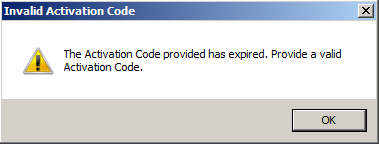
This error may occur due to a mismatch of your system registry with a proxy server
in
your network. Perform the following procedure to validate this potential cause and
resolve this issue.
Procedure
- Run Diagnostic Monitor on the same endpoint as the License Renewal Tool.For more information regarding the Diagnostic Monitor, see Using the Diagnostics Monitor.
- View events near the time that you attempted to run the License Renewal Tool
for the following events in the Message column:PrLicenlicensese PR_onlineUpdateLicensex64(): ret = E001005A, status = 60010123PrLicense [ActivationCodeValidator] onlineUpdatePrLicense Ret = E001005A, onlineUpdateState = 60010123, Status = 0

Note
If these messages appear, the issue is likely the aforementioned mismatch of your system registry with a proxy server. Continue this procedure to attempt to resolve the issue.If these message do not appear, contact Trend Micro Support. - Open Windows Registry Editor.To access Registry Editor, type
regedit
into Run or the Windows search box. - Go to
HKEY_LOCAL_MACHINE\\SOFTWARE\\Trend Micro, Inc.. - Right-click the folder
Trend Micro, Inc.and go to . - Rename the new key folder NetworkProxy.
- In the NetworkProxy folder, add the following values:NameTypeDataNotesProxyServerString valueThe domain or IP address of the proxy serverThis value is required.ProxyPortDWORD valueThe proxy server portIf this value does not exist, the default port is
80
.ProxyTypeDWORD valueValid values:-
0
: HTTP proxy -
1
: SOCKS4 or SOCKS5 proxy
If this value does not exist, the default value is0
.AccountString valueThe account ID for proxy authenticationThis value is only necessary for SOCKS proxies that require authentication.PasswordString valueThe password for proxy authenticationThis value is only necessary for SOCKS proxies that require authentication.This value must be an encrypted value using Command Line Helper. See Using the Command Line Helper. -
- Attempt to extend your license using the License Renewal Tool again.

