Procedure
- Expand the group and open Users.
- On the right pane, right-click the whitespace and select
Add New User.The Add New User screen appears.
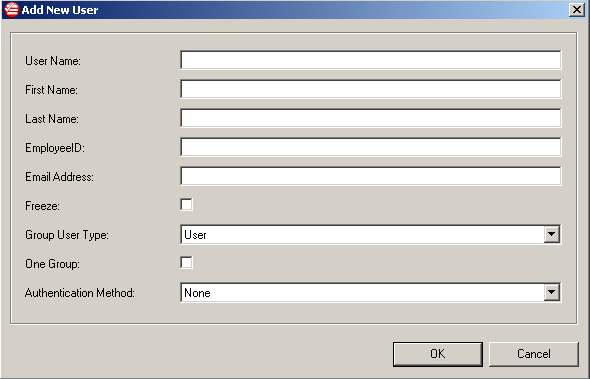
Add New User Screen - Specify the following options:
Option Description User NmeSpecify the user name for the new user account (required).First NameSpecify the first name for the new user account (required).Last NameSpecify the last name for the new user account (required).EmployeeIDSpecify the employee ID for the new user account (optional).FreezeSelect whether to temporarily disable the new user account (optional). While frozen, the user is unable to log on devices.Group User TypeSelect the privileges of the new account.
Note
For information about account roles, see Users.Options include:-
User
-
Authenticator
-
Administrator

Note
Giving a user in a group administrator or authenticator privileges only applies those privileges within that group. That user is treated as a group administrator or group authenticator. Add an administrator or authenticator in the Enterprise, outside of the group, to give that user Enterprise-level privileges.One GroupSelect whether the new user account is allowed to be a member of multiple group policies.Authentication methodSelect the method that the new user account uses to log on to Endpoint Encryption devices. Options include:
Note
The default authentication method for users is None.For information about account roles, see Users. -
- Click OK.The new user is added to the selected group and to the Enterprise. The user can now log on to Endpoint Encryption devices.

