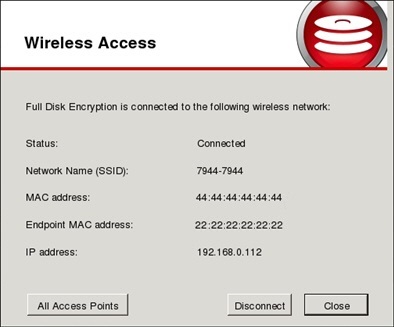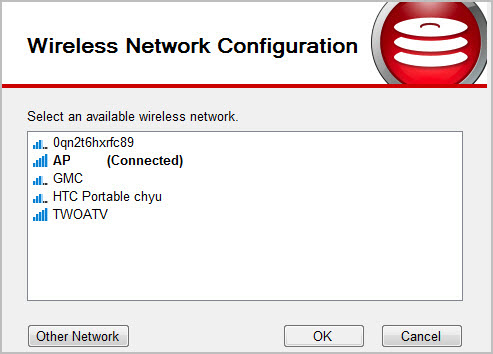The wireless
connection icon (![]() ) appears in the upper-right corner of the
Full Disk Encryption preboot logon when the endpoint has a detected wireless card
installed. If there is no wireless card detected, the wireless network icon does not
display.
) appears in the upper-right corner of the
Full Disk Encryption preboot logon when the endpoint has a detected wireless card
installed. If there is no wireless card detected, the wireless network icon does not
display.
The Full Disk Encryption preboot cannot automatically detect the authentication for WEP security. If the authentication type is WEP-OPEN or WEP-PSK, manually specify the security type.
If your enterprise policy does not allow Wi-Fi configuration, the All Access Points and Disconnect buttons will be disabled.
For more information, see the Administrator's Guide for PolicyServer MMC.