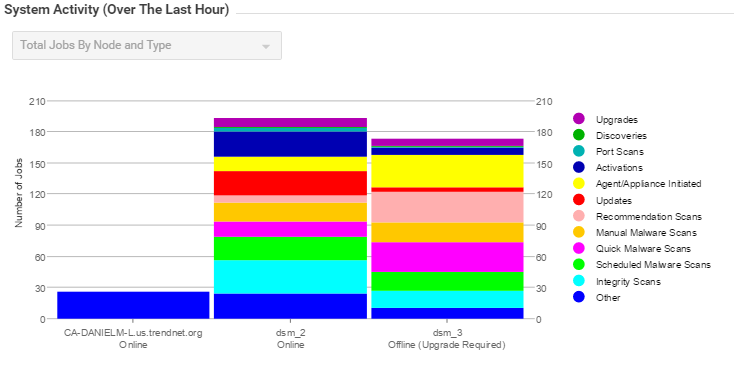Instead of running Deep Security Manager on one server, you can install Deep Security
Manager on multiple servers ("nodes") and connect them to one shared database. This
provides better:
-
Reliability
-
Availability
-
Scalability
-
Performance
You can log in to any node. Each node can do all types of tasks. No node is more important
than any of the others. A node failure does not cause service downtime, and does not
result in data loss. Deep Security Manager processes many concurrent activities in
a distributed pool that all online nodes execute. All activity that does not happen
due to user input is packaged as a job, and runs on any available manager (with some
exceptions for "local" jobs that are executed on each node, like cache clearing).
Each node must run the same Deep Security Manager software version. When you upgrade, the first manager you upgrade will temporarily take over all duties
and shut down the other nodes. On Administration > Manager Nodes, other nodes' status will be "Offline" with an indication that an upgrade is required.
Once upgraded, nodes will automatically return online and begin processing again.
Set up a load balancer
If you are deploying multiple server nodes of Deep Security Manager for a large scale
deployment, a load balancer can help distribute connections with agents and appliances.
Load balancers with virtual IPs can also provide a single inbound port number such
as TCP 443, instead of the multiple port numbers that Deep Security normally requires.
Balance load based upon TCP connections; do not use SSL termination. This ensures
that an entire connection occurs with the same manager node. The next connection may
be distributed to a different node.
For more Deep Security Manager deployment recommendations, see the Deep Security Best Practice Guide.
Configure the load balancer in Deep Security
By default, a multi-node manager gives the address of all nodes to all agents and
virtual appliances. The agents and virtual appliances randomly select a node from
the list when they try to connect. If they cannot, then they try another node on the
list, continuing this process until either a connection succeeds, or no nodes can
be reached. If they can't reach any node, then they wait until the next heartbeat
to try again.
Each time a node is added or removed, an updated list is sent to all agents and virtual
appliances. Until then, connections to old nodes may fail, and the new node will be
unused. This causes slow communications and increased network traffic. To avoid this,
instead configure agents and virtual appliances to connect via the load balancer's
address.
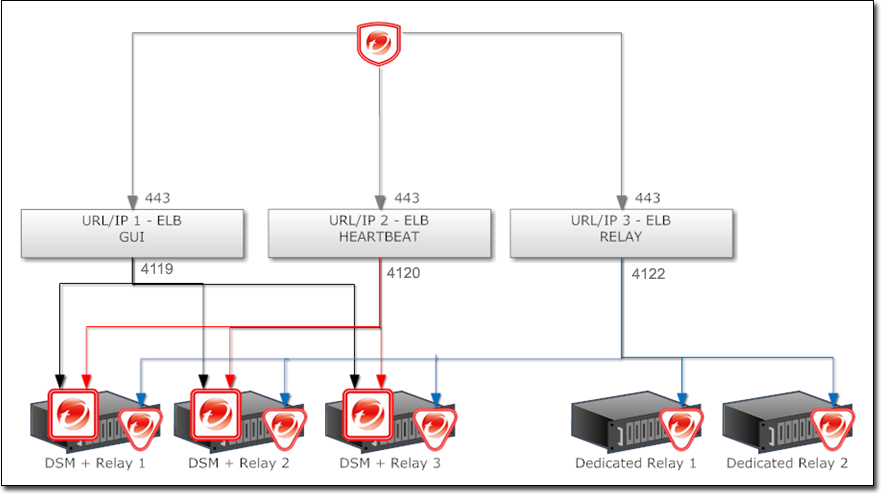
Add a node
-
After you have installed Deep Security Manager on one server node, deploy another Deep Security Manager VM in Azure . Make sure you follow the guidelines below.
-
Install the same version of the manager on all nodes.
-
Never launch more than one Deep Security Manager VM at the same time. Doing so can lead to unpredictable results including corruption of the database.
-
Connect all nodes to the same database.
-
Make sure all nodes use the same master key (if configured).
-
Have the master key always available so that all nodes can decrypt and read the encrypted configuration properties and personal data when required. For more information, see masterkey.
-
If the installer shows a Master Key page with the following text: Type the local secret used to access the master key. All nodes that belong to the same Deep Security Manager must be configured with the same local secret. On this page, enter the secret that you specified when you set up the first node.
-
Set the system clock of each manager node to use the same time zone. The database must also use the same time zone. If the time zone is different, this causes Manager Time Out of Sync errors.
-
Remove a node
Before you remove or replace a server, you should remove it from the pool of Deep
Security Manager nodes.
-
Halt the service or uninstall Deep Security Manager on the node that you want to remove.Its status must change to "Offline".
-
Log into Deep Security Manager on another node.
-
Go to Administration > Manager Nodes.
-
Double-click the node that you want to remove.The node's Properties window should appear.
-
In the Options area, click Decommission.
Upgrade a node
Follow the instructions in Upgrade Deep
Security Manager VM for Azure Marketplace for details on upgrading manager
nodes.
Viewing node statuses
To display all Deep Security Manager nodes along with their status, combined activity,
and jobs being processed, go to Administration > System Information. From the drop-down menu, select which graph you want to view.
Network Map with Activity Graph
The Network Map with Activity Graph in the System Activity
area displays a map of all installed manager nodes and their current status as well
their relative activity over the last hour. The nodes can be in the following
states:
-
Online
-
Offline
-
Offline (Upgrade Required)

NoteAll Deep Security Manager nodes periodically check the health of all other nodes.
If
any manager node loses network connectivity for more than 3 minutes, it is considered
offline. The remaining nodes assume its tasks.
|
Jobs by Node
This chart displays the number of jobs carried out over the
last hour by each node.
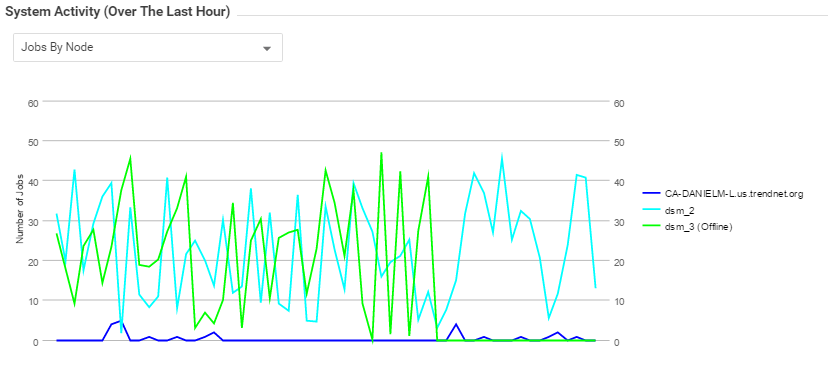
Jobs by Type
This chart displays the jobs carried out over the last hour
by type.
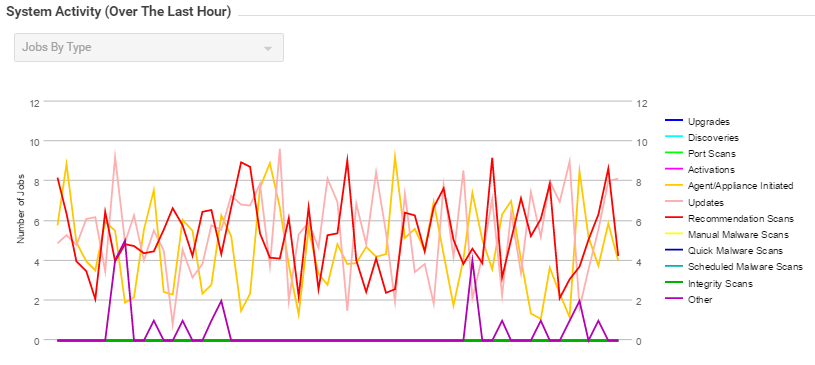
Total jobs by node and type
This chart displays the number of job types
for each node over the last hour.