The Deep Security notifier is a Windows taskbar application that communicates the
state of the Deep Security Agent and Deep Security Relay to client machines. The notifier
displays popup user notifications in the taskbar notification area when the Deep Security
Agent blocks malware or prevents access to malicious web pages.
The notifier has a small footprint on the client machine, requiring less than 1MB
of disk space and 1MB of memory. When the notifier is running, the notifier icon ( ) appears in the taskbar. The notifier is automatically installed by default with
the Deep Security Agent on Windows computers. Use the Administration > Updates > Software > Local page to import the latest version for distribution and upgrades.
) appears in the taskbar. The notifier is automatically installed by default with
the Deep Security Agent on Windows computers. Use the Administration > Updates > Software > Local page to import the latest version for distribution and upgrades.
On computers running a relay-enabled agent, the notifier displays the components
that are being distributed to agents or appliances, not which components are in effect
on the local computer.
How the notifier works
When malware is detected or a malicious site is
blocked, the Deep Security Agent sends a message to the notifier, which displays a
popup
message in the notification area of the taskbar.
If malware is detected, the
notification area displays a pop-up message similar to the following:
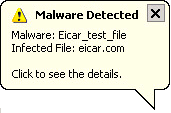
If the user clicks on the message, a dialog with detailed information about anti-malware
events is displayed:

When a malicious web page is blocked, the notification area displays a pop-up message
similar to the following:
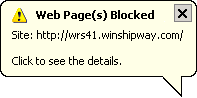
If the user clicks on the message, a dialog with detailed information about web
reputation events is displayed:
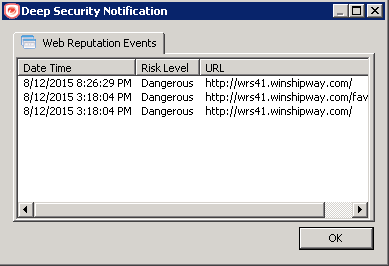
The notifier also provides a console utility for viewing the current protection status
and component information, including pattern versions. The console utility allows
the
user to turn on and off the popup notifications and access detailed event
information.

You can also turn off pop-up notifications for certain computers or for computers
that
are assigned a particular policy by going to the Deep Security Manager
Computer/Policy editor > Settings > General and settings
Suppress all pop-up notifications on host to
Yes. The messages still appear as alerts or events in Deep
Security Manager.
When the notifier is running on a computer hosting Deep Security
Relay, the notifier's display shows the components being distributed by the relay
and
not the components that in effect on the computer.

Trigger a manual scan on Windows OS
If an agent is enabled to trigger a manual scan in the notifier application, the notifier
console includes a panel titled Scan. The notifier uses the scan configuration assigned from the Computer editor or the Policy editor, in the editor's Anti-Malware tab, in the General horizontal tab, in the Manual Scan section. For details, see Create or edit a malware scan configuration.
A scan cannot be triggered:
-
When the agent is being upgraded.
-
When there is an ongoing server-side scan already taking place.
-
If the scan configuration is empty.
To start a manual scan by the agent on Windows OS:
-
In the Scan panel, click Scan.
-
Select the folders to scan and click Scan:
-
For a Full Scan, select This PC to start a scan of all files.
-
For a Custom Scan, select one or more files or folders to start a scan.
-
Once the scan is completed, the Scan Result displays the number of detected malware
items. To view details of these items, click View Events in the notifier's Advanced panel.
An ongoing scan is halted if it has been triggered on a computer that is not available.
For example, the user logs out of the computer after the scan has been started.

