There are two billing types available for using the Deep Security AMI from AWS Marketplace
as your Deep Security Manager:
-
Bring-your-own license (BYOL)
-
Pay as you Go billing
Bring-your-own license (BYOL)
You are billed based on a license that you pre-purchase from Trend Micro. For BYOL
pricing, please contact the Deep Security Support team.
Pay as you Go billing
Your Amazon Web Services (AWS) account is billed monthly, based on the number of
hours your computers are protected with Deep Security. These are known as 'protection-hours'.
The pricing for Pay as you Go is shown in the table below.
NoteThe rates below only apply if you added the computers using an account connector (in
Deep Security Manager, go to Computers > Add Account). If you added computers directly (Computers > Add Computer), the protection-hours are billed at the highest rate (Data Center) regardless of
the computer's size.
|
|
Computer size
|
Examples
|
Cost per hour (in USD) per instance
|
|
Medium or smaller
|
Amazon EC2: C1, M1, M3, T1, T2
Amazon WorkSpaces
Azure: 1 core
Google: 1 core
|
$0.01
|
|
Large
|
Amazon EC2: C3, C4, M1, M3, M4, R3, T2
Azure: 2 cores
Google: 2-3 cores
|
$0.03
|
|
Extra-large and greater
|
Amazon EC2: C1, C3, C4, CC2, CG1, CR1, D2, G2, HI1, HS1, I2, M1, M2, M3,
M4, R3
Azure: 4 or more cores
Google: 4 or more cores
|
$0.06
|
|
Data Center
|
All computers in Deep Security Manager that are not from a cloud
connector
|
$0.06
|
What Deep Security considers as a protection-hour
This section applies only to Pay as you Go billing.
Cost is based on hours during which your computers are protected by Deep Security
Agent. Partial protection within a clock-hour boundary is considered a full hour.
In the example below, you can see how this is calculated in the usage scenarios below.
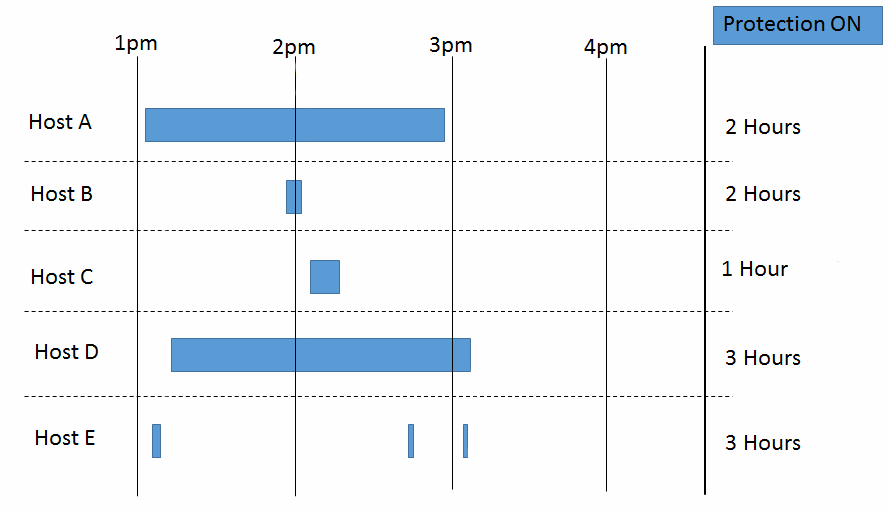
When protection-hours start and stop
How Deep Security counts protection-hours varies by how the computer was added to
the manager:
-
If added through Computers > Add Account: Protection-hours start when the instance is powered on, and include hours when the Deep Security Agent status is "Offline". Protection-hours stop when the instance is powered off, deleted, or the agent is uninstalled.
-
If added through Computers > Add Computer: Same as above, but excludes hours when the Deep Security Agent status is "Offline".
NoteEven if an agent's status is "Offline", protection continues with the agent's last known
configuration. Other features such as centralized reporting, however, require
connectivity with the manager. To troubleshoot, see "Offline"
agent. Alternatively, if the computer is decommissioned and will be
permanently offline, you should de-activate its agent on the manager.
|

