ImportantThe Deep Discovery Web
Inspector appliance comes with the appliance software installed.
The following procedure provides a reference for fresh installs only.
For a fresh install of the Deep Discovery Web
Inspector 4200 appliance,
contact Trend Micro Technical Support by referring to the contact information in
Chapter 9.
|
Trend Micro provides the Deep Discovery Web
Inspector appliance hardware.
No other hardware is supported.
WARNINGThe installation deletes any existing data or
partitions on the selected disk. Back up existing data before installing Deep Discovery Web
Inspector.
|
Procedure
- Connect a keyboard and monitor to the server.
- Power on the server.
- Insert the Deep Discovery Web Inspector Installation DVD into the optical disc drive.
- Restart the server.
- The server boots from the Deep Discovery Web
Inspector
Installation DVD and the installation begins. Select Install
Appliance.
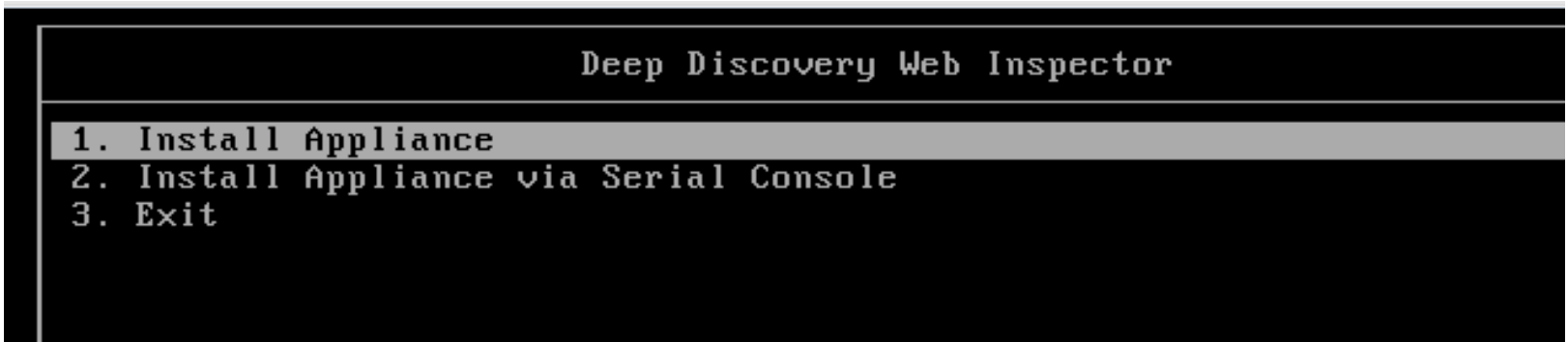 After the setup initializes, the License Agreement screen appears.
After the setup initializes, the License Agreement screen appears. - Click Accept.
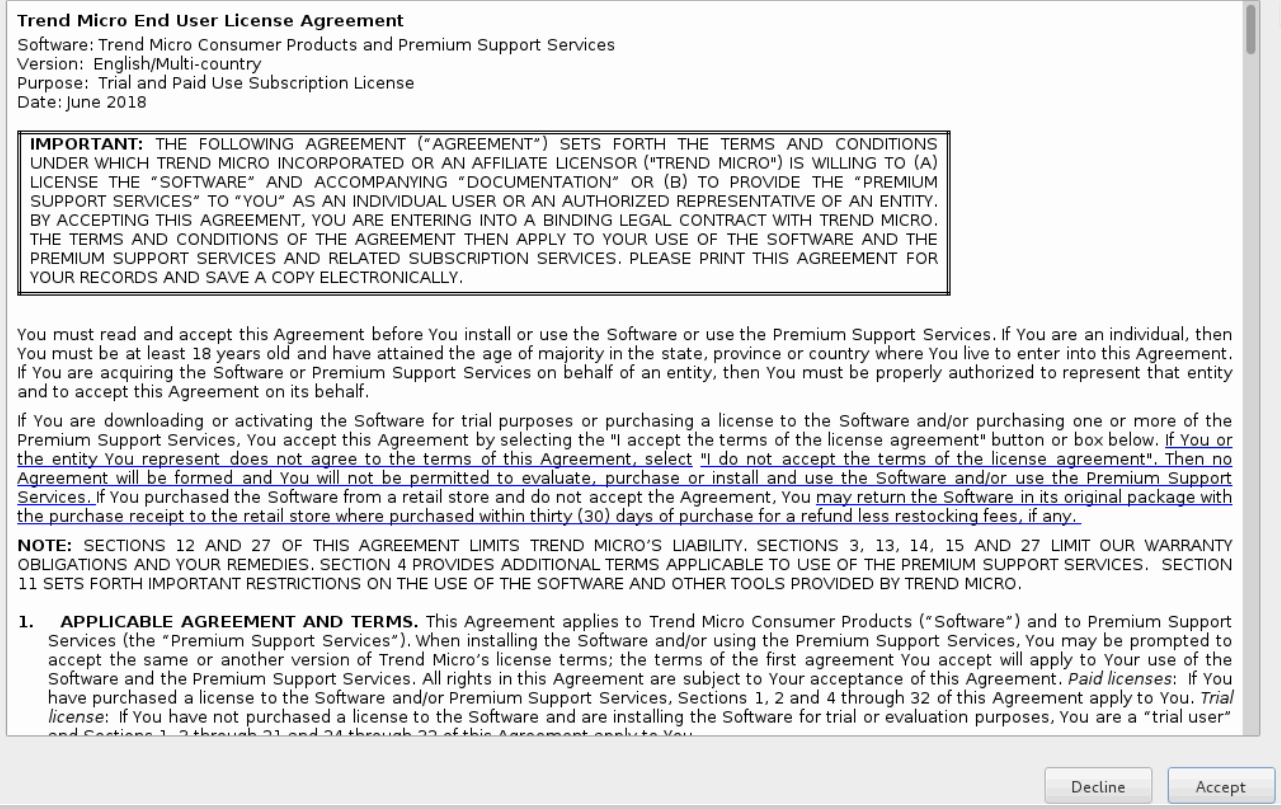
- Select the device to install Deep Discovery Web
Inspector.
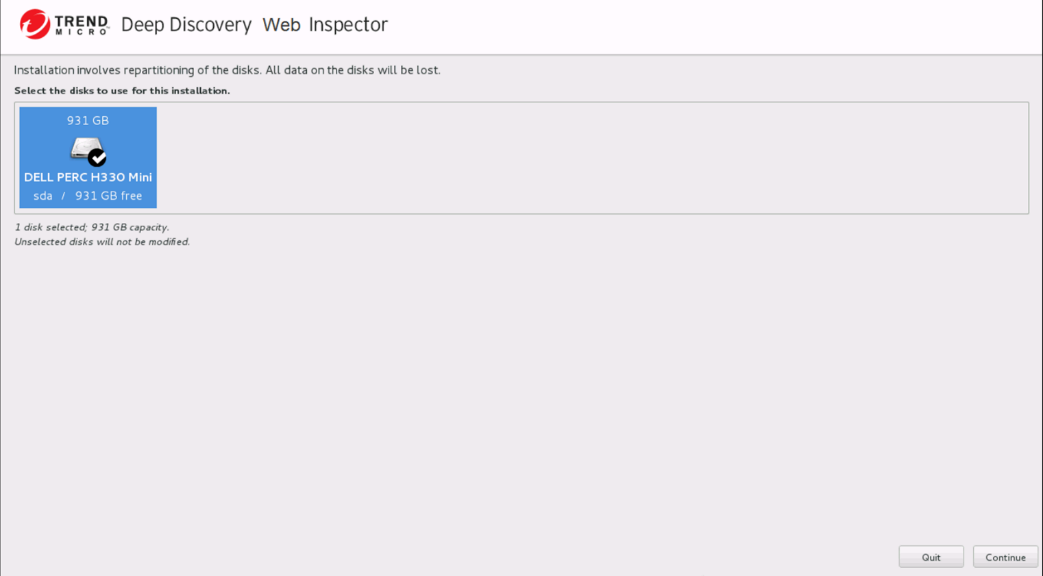
- Click Continue.
- At the warning message, click Yes to continue.The Deep Discovery Web Inspector installer scans the hardware to determine that it meets the minimum specifications.
- Click Next. The Summary screen appears.
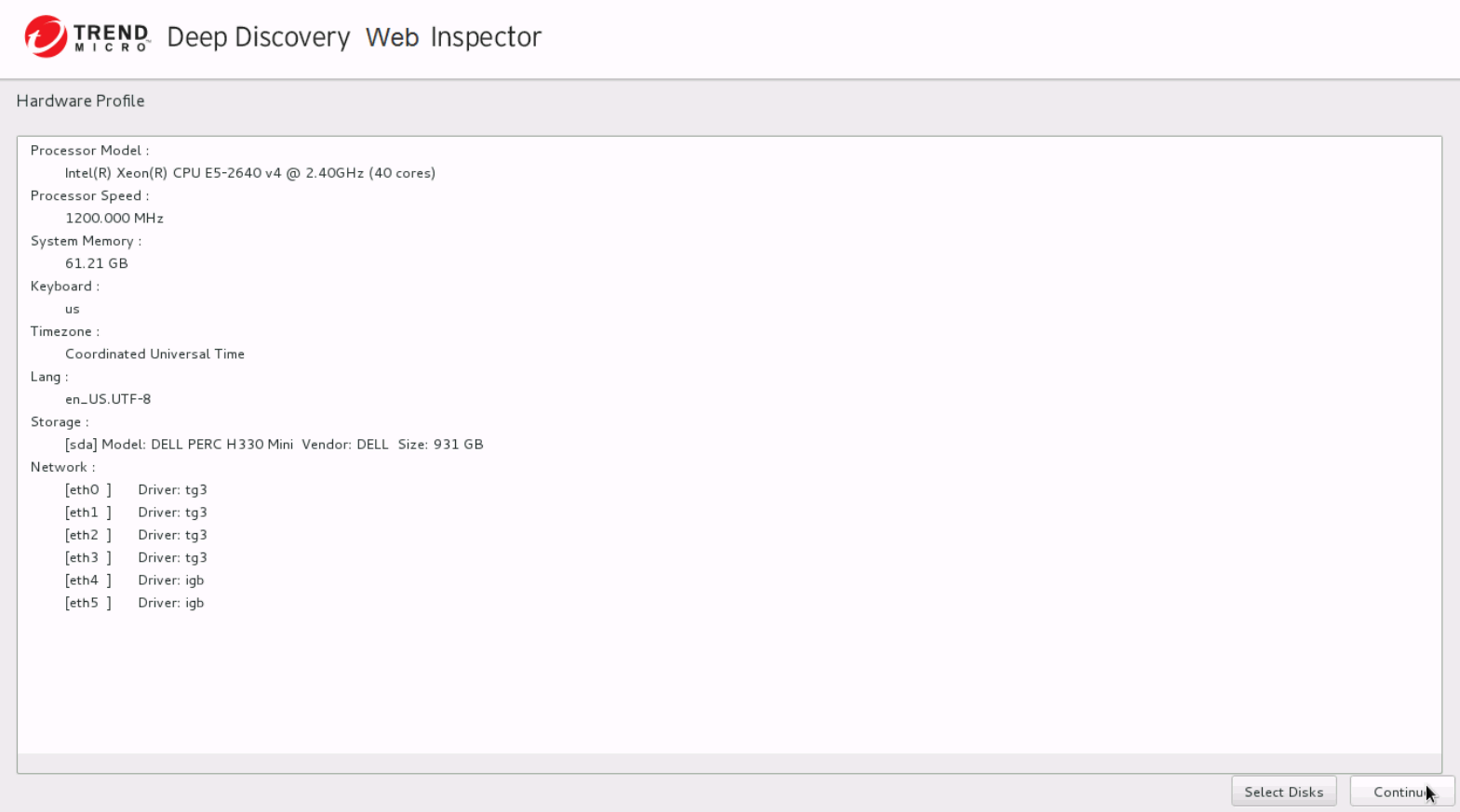
- Click Continue to begin the installation.
- At the warning message, click Continue.
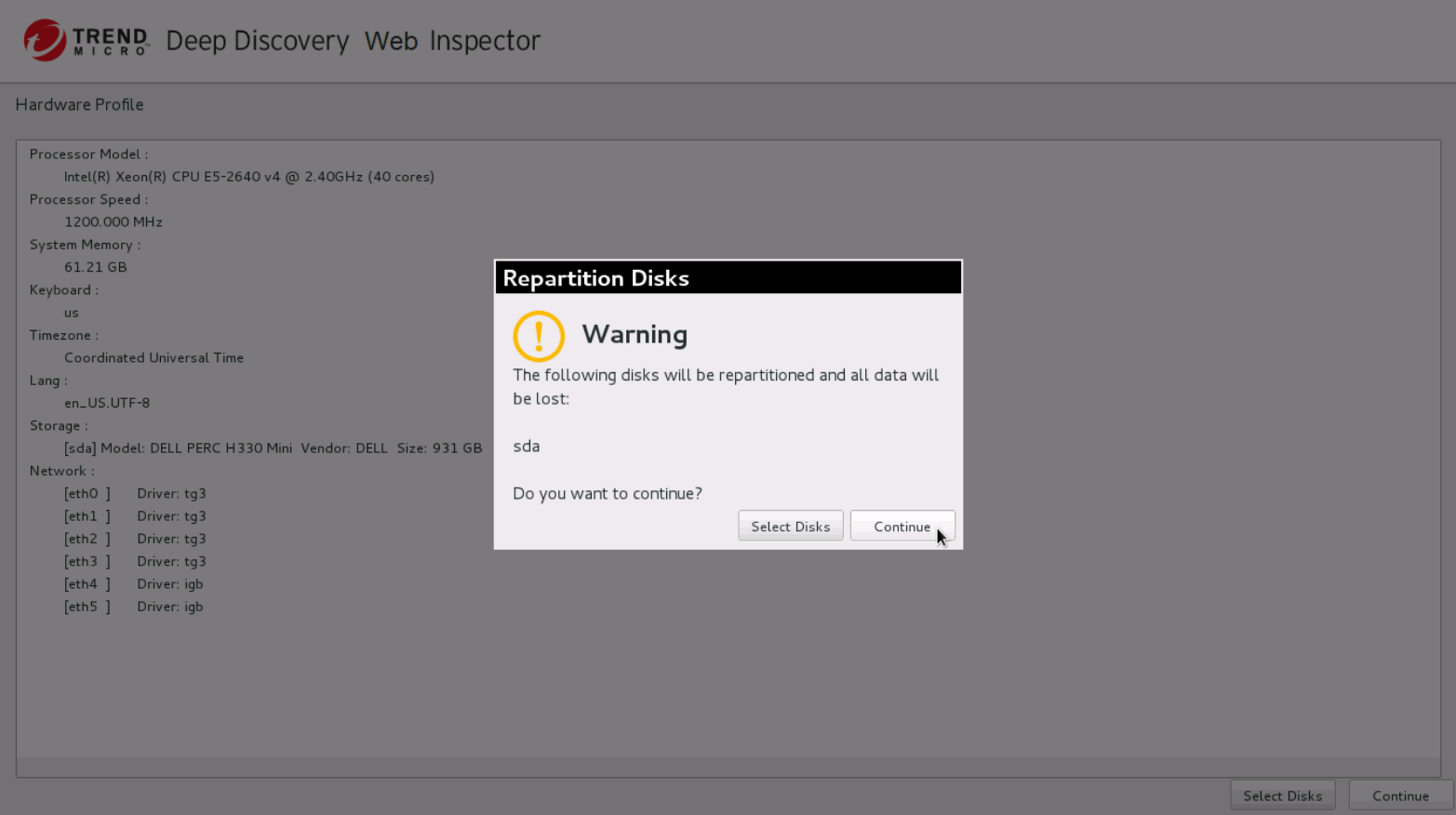 After formatting the disk, the program installs the operating system. The Deep Discovery Web Inspector appliance installs after the appliance restarts.
After formatting the disk, the program installs the operating system. The Deep Discovery Web Inspector appliance installs after the appliance restarts. - Remove the Installation DVD from the optical disc drive to prevent reinstallation.
- Installation begins.After installation completes, the appliance will restart and enter CLI mode.

