Before you can
perform the initial deployment of Deep Discovery Web
Inspector, you must log on to the Command Line Interface (CLI) and
configure access to the Deep Discovery Web
Inspector management console.
The following procedure explains how to log on to the CLI
and configure the required network settings:
Procedure
- Power up the appliance if it is not already up.
- To make a direct connection, connect a monitor and
keyboard to the Deep Discovery Web
Inspector
appliance.The appliance's command line interface is displayed on the monitor. You can log in to the CLI and perform basic tasks.
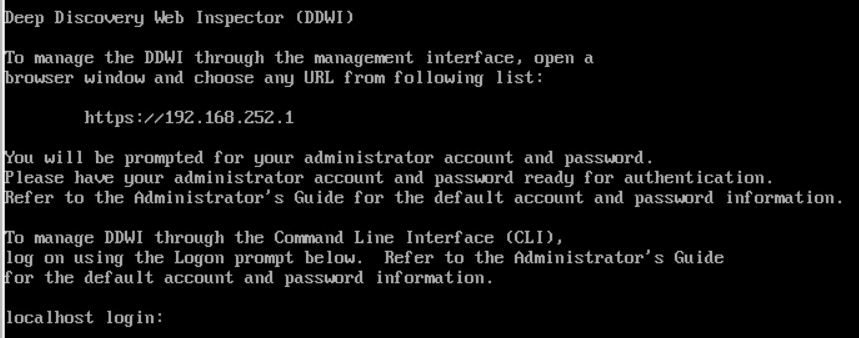
- Log in to the CLI with the default
credentials.
-
User name: admin
-
Password: ddwi
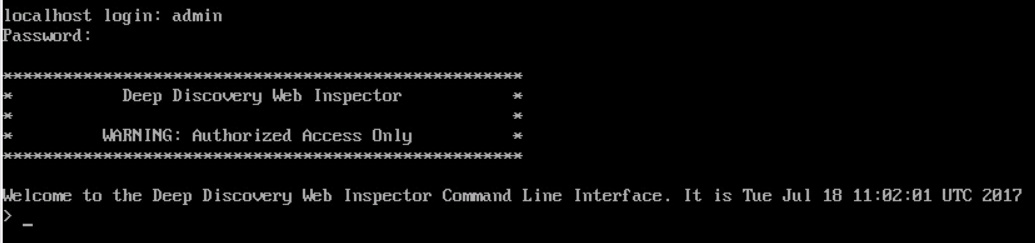
-
- At the prompt, type enable and press Enter to enter privileged mode.
- Type the default password,
trend#1, and then press Enter.
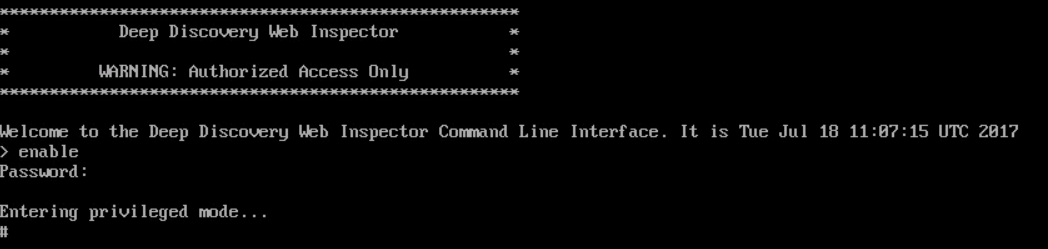 The prompt changes from > to #.
The prompt changes from > to #. - Configure network settings with the following
command:
configure network basic - Configure the following network settings
and press Enter after typing each
setting.

Note
The default management IP address / subnet mask is192.168.252.1/255.255.0.0.You should reserve the IP address192.168.252.1for Deep Discovery Web Inspector use only to prevent conflicts and possible configuration failures because of duplicate IP addresses on the network.-
Host name
-
IPv4 address
-
Subnet mask
-
IPv4 gateway
-
Preferred IPv4 DNS
-
Alternate IPv4 DNS
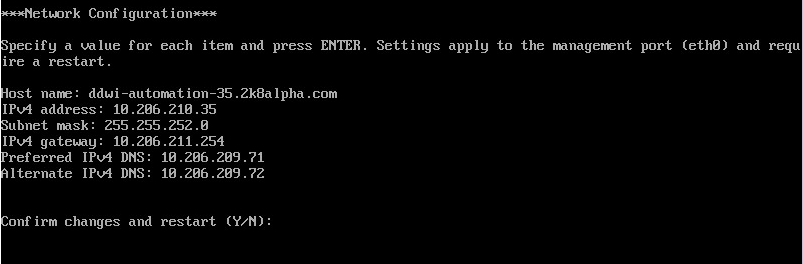
-
- Type Y to confirm
settings and restart.Deep Discovery Web Inspector implements the specified network settings and then restarts network services.You can now access the Deep Discovery Web Inspector management console using a supported Web browser by accessing
https://<management_IP_address>.
Note
You can log on to the CLI later to perform additional configuration, troubleshooting, or maintenance tasks:

