Remote mirroring enables you to monitor traffic on one switch
through a device on another switch and send the monitored traffic to one or more
destinations.
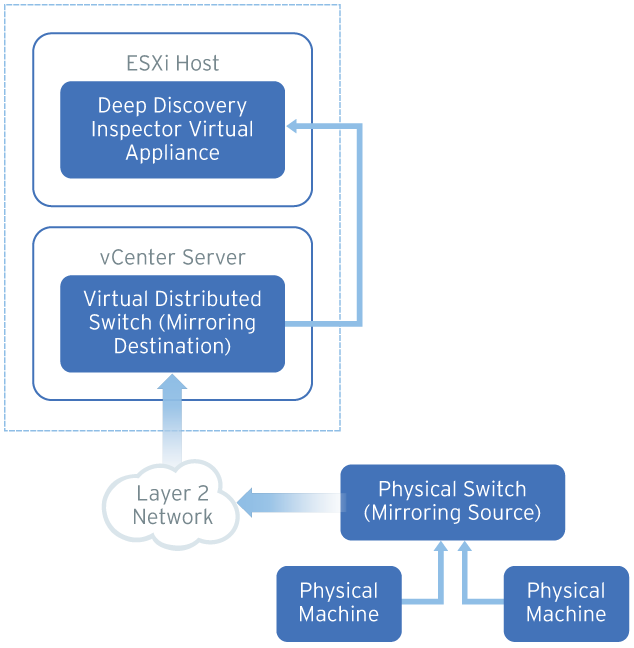
Remote mirroring requires that you configure a remote mirroring
VLAN on your physical switches. If you cannot configure a remote mirroring VLAN,
consider using encapsulated remote mirroring as an alternative.
In the steps below, the mirroring source and mirroring
destination are the following:
-
Mirroring source: Physical switch that forwards mirrored traffic to the virtual distributed switch
-
Mirroring destination: Virtual distributed switch that recieves mirrored traffic
Before you begin, verify that the uplink ports of the ESXi hosts
that receive traffic are linked to the physical switch trunk port.
Procedure
- Configure the mirroring source to forward mirrored traffic to the mirroring destination.
- Configure the mirroring destination recieve mirrored traffic.
- Log in to the vSphere Web Client.
- Select your virtual distributed switch in the left column and then click Configure.
- Click Port Mirroring.The Port mirroring screen appears.
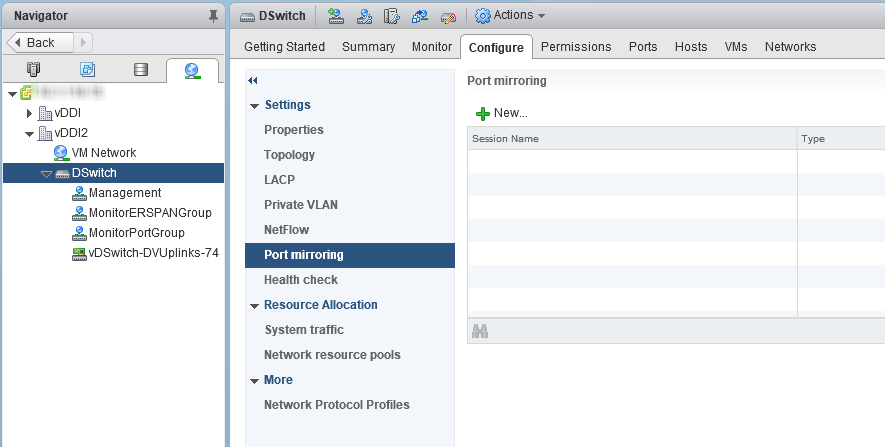
- Click New....The Add Port Mirroring Sessions window appears.

- Select Remote Mirroring Destination.
- Click Next.The Edit properties screen appears.
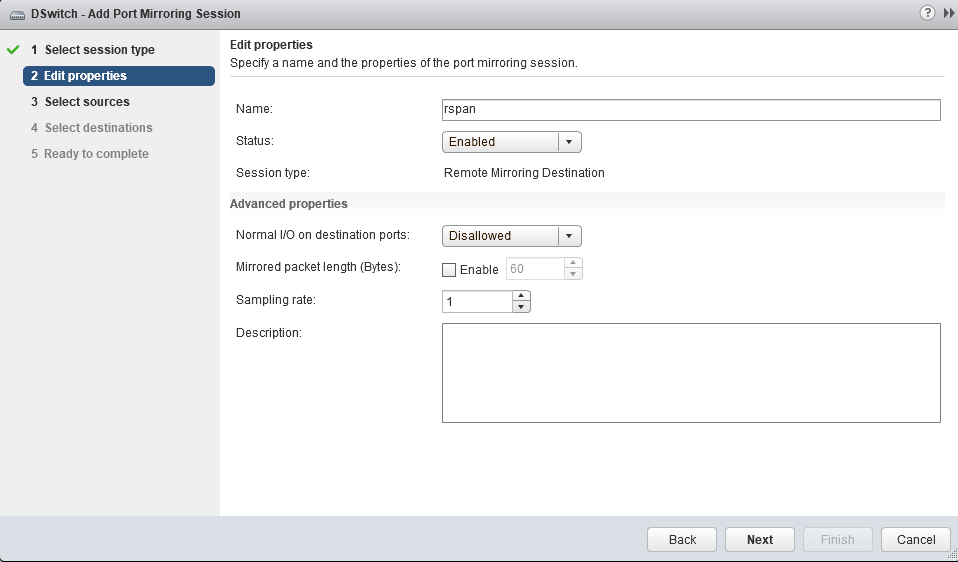
- In Name, type a session name.
- For Status, select Enabled.
- Click Next.The Select sources screen appears.
- Click the plus icon to add the VLAN ID that you want to monitor.

Note
This is the remote mirroring VLAN ID configured on the VDS. - Click Next.The Select destinations screen appears.
- Click the plus icon (
 ) to add the port ID of the Deep Discovery Inspector data
port.
) to add the port ID of the Deep Discovery Inspector data
port. - Click Next.The Ready to complete screen appears.
- Verify that the settings are correct and then click Finish.

