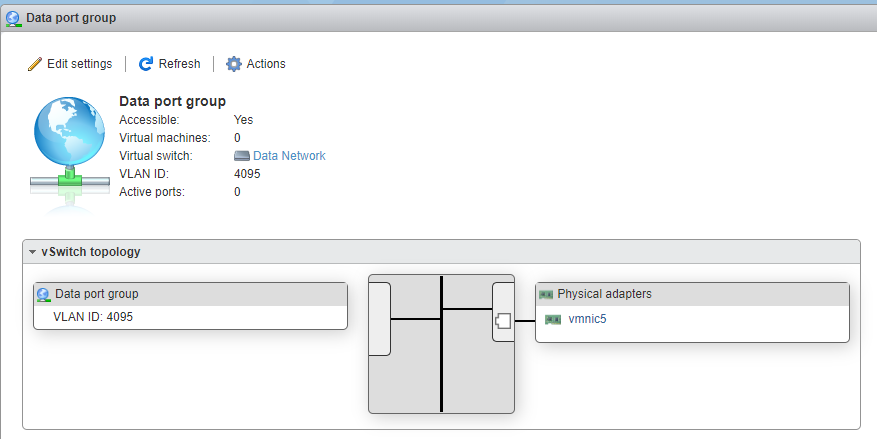Use a browser to connect the ESXi server.
Procedure
- Sign into the VMware ESXi server.
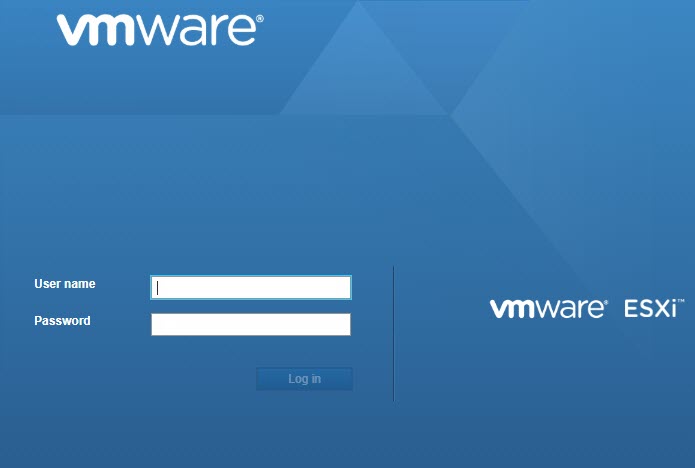
- Go to . Observe the initial state.
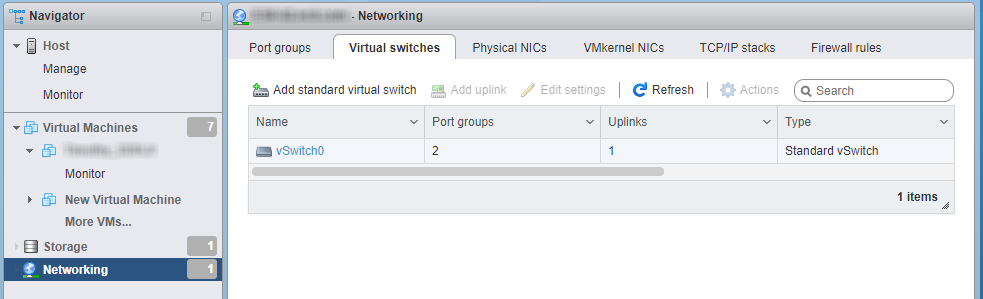
- Click Add standard virtual switches and configure the
settings.
- For vSwitch Name, type Data Network.
- For MTU, type 1600.
- For Uplink 1, select a NIC card for a Data Network.
- Expand Security and configure the
settings.
-
For Promiscuous mode, select Reject.
-
For MAC address changes, select Accept.
-
For Forged transmits, select Accept.
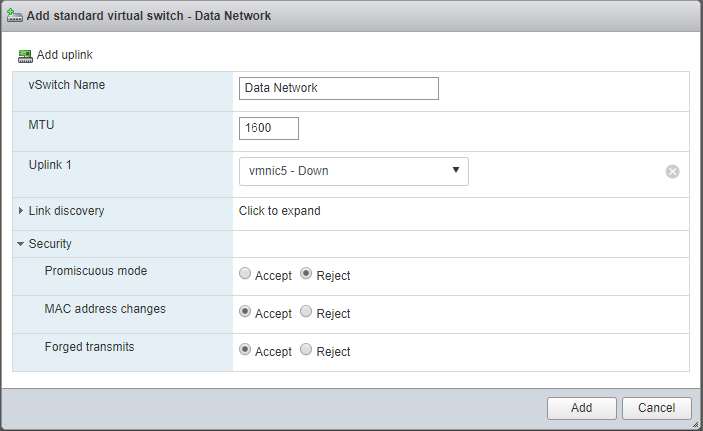
-
- Click Add.
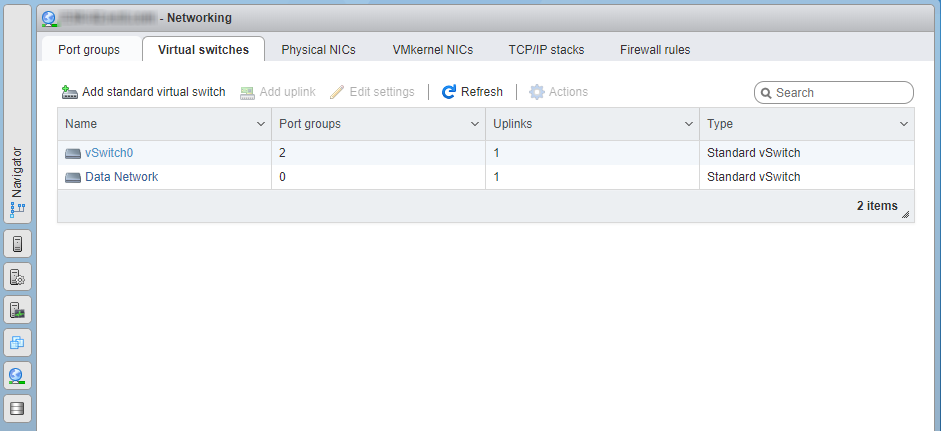
- Click on the Port groups tab and observe the initial state.
- Click Add port group and configure the settings.
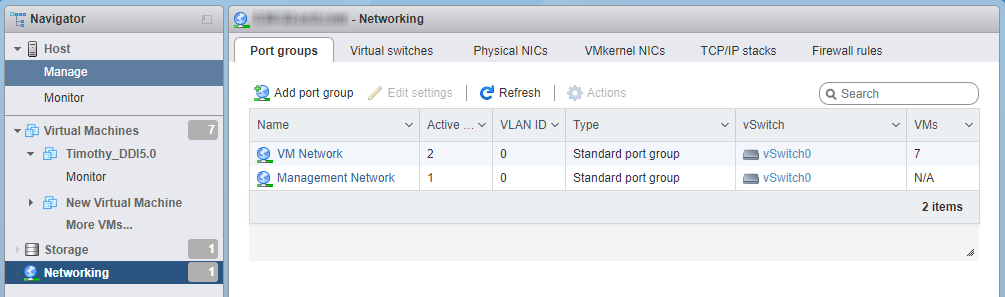
- For Name, type Data Port Group.
- For VLAN ID, type 4095.
- For Virtual switch, select a Data
Network.
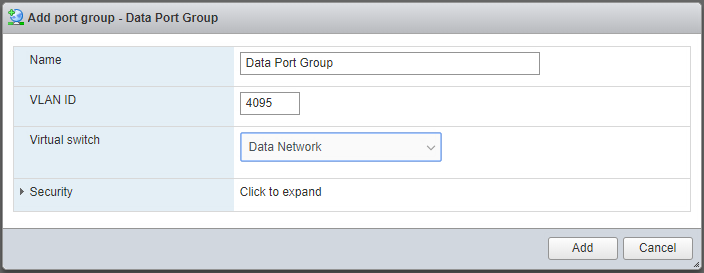
- Expand Security and configure the
settings.
-
For Promiscuous mode, select Accept.
-
For both Mac Address changes and Forged transmits, select Inherit from vSwitch.
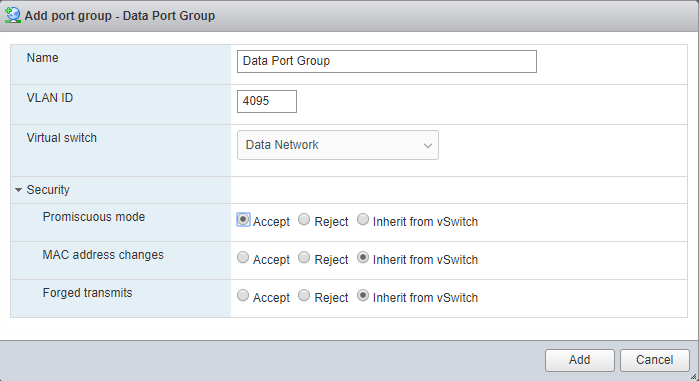
-
- Click Add.
- In the Port groups tab, click Data port
group and verify that it is connected to the Data
Network.