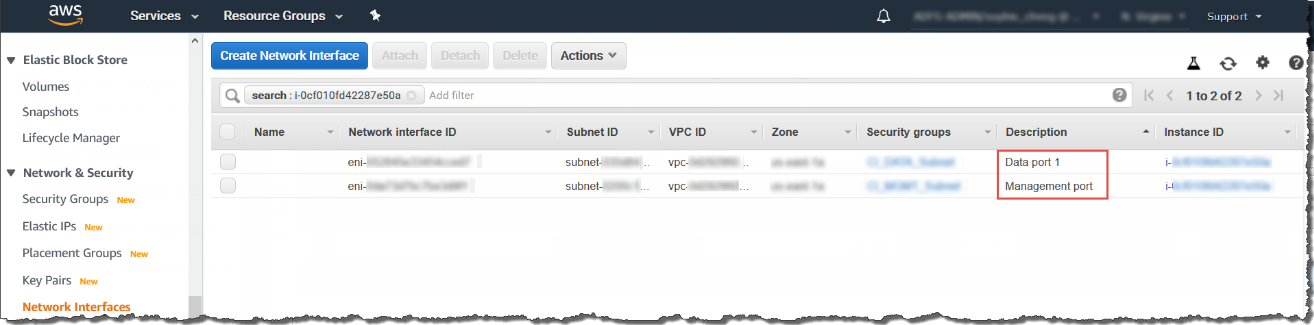This task is optional. Trend Micro
recommends setting the description for network interfaces of instances. When
selecting one ENI from a long list of many ENIs, you can save time and avoid
operation errors.
Procedure
- Open the Amazon EC2 console at https://console.aws.amazon.com/ec2/.
- In the navigation pane, select Instances and copy the
instance ID using the following steps.
- Search for the Deep Discovery Inspector virtual appliance that you created in Launching a virtual appliance.
- Copy the value of Instance ID.
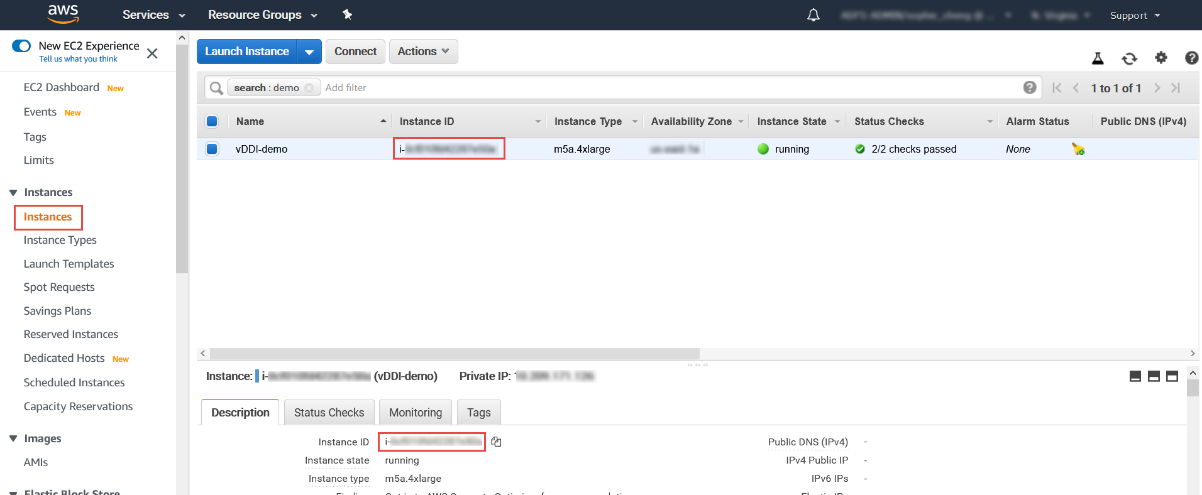
- In the navigation pane, select Network Interfaces and
find the network interfaces of the Deep Discovery Inspector virtual appliance by searching for the instance
ID.
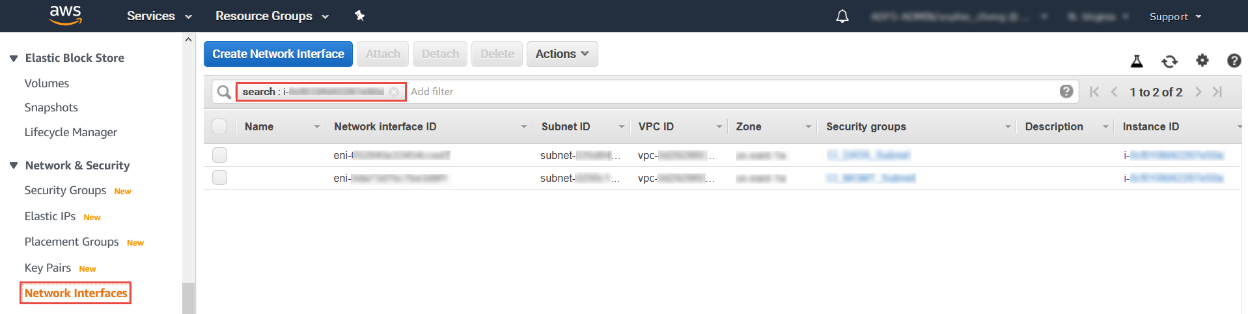
- Select the network interfaces of the Deep Discovery Inspector virtual appliance and then select .
- In the Change Description dialog box, type a
description for the network interface, select Save and
then perform the following steps:
- Set description of eth0 to Data port 1.
- Set description of eth1 to Management port.

Tip
To view which interface is eth0 and which interface is eth1, perform the following:-
Select the interface.
-
Click .The port label appears.
-
Click Cancel to return to the previous screen.