Procedure
- On the Deep Discovery Email Inspector management console, go to .
- Select Trend Micro TippingPoint Security Management System (SMS).
- Under Object Distribution, select Enable.
- Under Server Settings, provide the
following information:
-
Server name

Note
The server name must be the FQDN or IPv4 address of the auxiliary product. -
User name: Existing authentication credential
-
Password: Existing authentication credential
Valid Character Sets
User namePasswordMinimum length1 character1 characterMaximum length15 characters15 characters -
- (Optional) Click Test Connection.
- To send object information from Deep Discovery Email
Inspector to this
product/service, configure the following criteria:
-
Object type:
-
Suspicious Object
-
IPv4 address
-
Domain

Note
You must select at least one object. -
-
-
Risk level:
-
High only
-
High and medium
-
High, medium, and low
-
-
- Click Save.The following table displays the mappings between the data columns in Deep Discovery Email Inspector and the tag categories in the TippingPoint reputation database.
Tag categories added to the reputation database
ColumnTag CategoryProduct NameTrend Micro PublisherAppliance Host NameTrend Micro SourceObject TypeTrend Micro Detection CategoryRisk LevelTrend Micro Severity - (Optional) To view distributed suspicious objects in Trend Micro TippingPoint
SMS, do the following:
- On the Profile tab, go to .
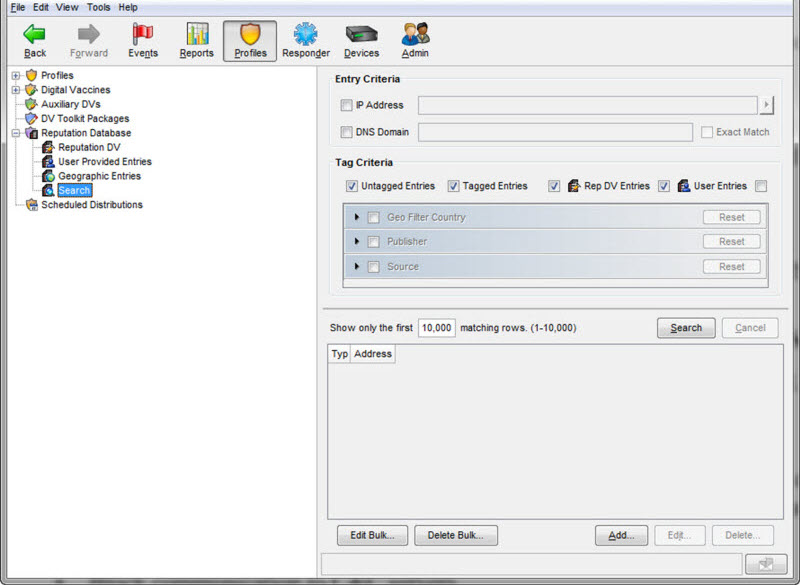
- On the Entry Criteria screen, type search parameters and then click Search.
Suspicious objects distributed by Deep Discovery Email Inspector are displayed. - On the Profile tab, go to .

