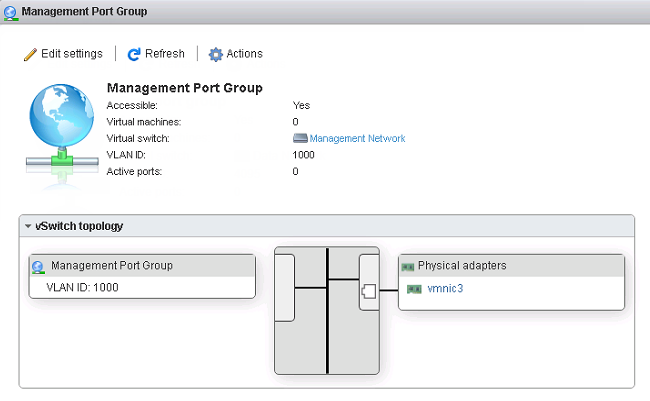Use a browser to connect the ESXi server.
Procedure
- To log in to the VMware ESXi server, type a User name and
Password, and then click Log
In.
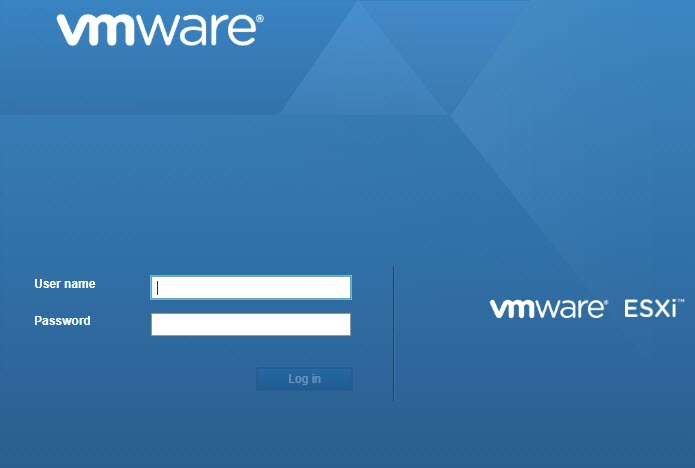
- Click Networking and then click the Virtual
switches tab. Observe the initial state.

- Click Add standard virtual switches and configure the
following settings.
- For vSwitch Name, type a name (for example, Management Network).
- For Uplink 1, select a NIC card for
Management Network.
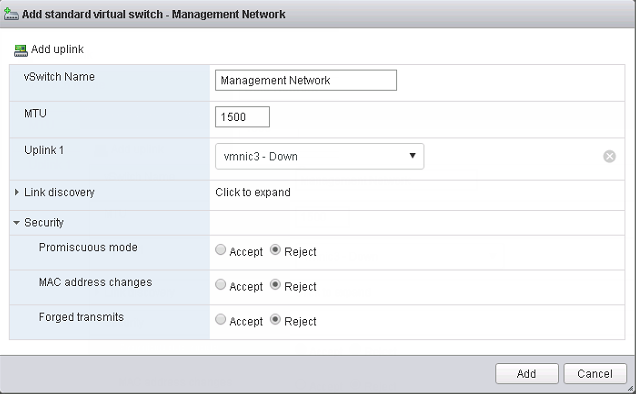
- Click Add.

- (Optional) Add a data network. On the Virtual switches
tab, click Add standard virtual switches and configure
the settings.

Note
If Deep Discovery Email Inspector is set in SPAN/TAP mode with uplink ports to a standard virtual switch, enable promiscuous mode for the virtual switch.- For vSwitch Name, type a name.
- For Uplink 1, select a NIC card for the data network.
- Expand Security and select Accept for Promiscuous mode.
- Click on the Port groups tab and observe the initial state.
- Click Add port group and configure the following
settings.
- For Name, type a name (for example, Management Port Group).
- For VLAN ID, type a number (for example, 1000).
- For Virtual switch, select Management
Network.
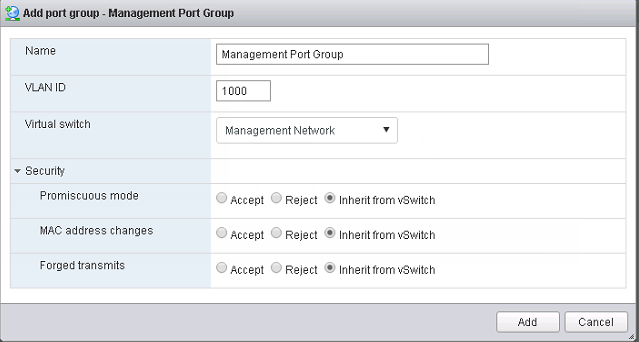
- Click Add.
- (Optional) Add a data port group.

Note
If SPAN/TAP mode is enabled, configure one additional port group. - In the Port groups tab, click Data port
group and verify that it is connected to the
Management Network.