You can configure email addresses in an address group by editing an existing policy.
- On the Policy List screen, create or edit a policy.
- Under Senders or Recipients, select Specify.
- From the Type drop-down list, select Address group.
-
Type a group name and press [Enter].
The system displays the search results in the drop-down list.
-
From the drop-down list, move your cursor over an address name and click
Edit.
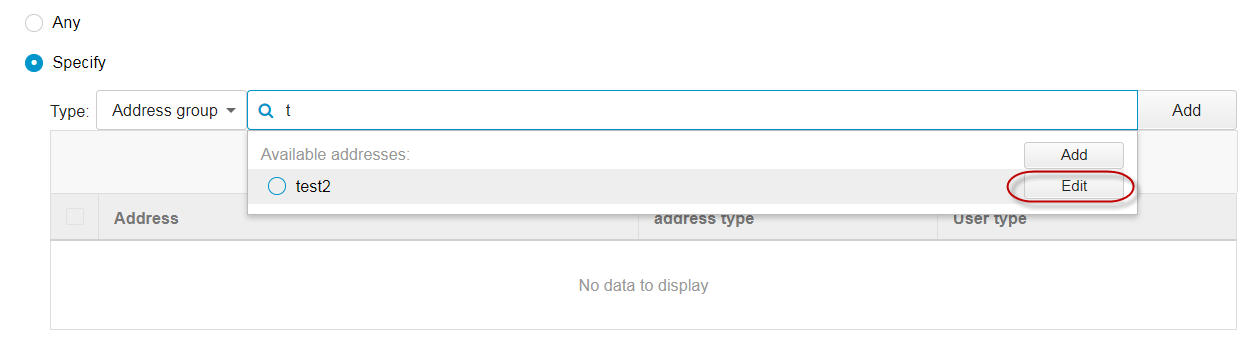
The Edit Address Group screen appears.
-
Do one of the following:
-
Add an individual email address:
Type an email address and click Add.
Note:You can use the * wildcard character in email addresses. For example, *@domain.com.
-
Import a list of email addresses:
Note:Deep Discovery Email Inspector can import email addresses from a text file. Ensure that the text file contains only one email address per line. Optionally, use the * wildcard character to specify an email address. For example, *@domain.com.
-
Click Import.
-
Select a text file containing the list of email addresses.
-
Click OK.
-
-
Delete an email address: Select an entry and click Delete.
-
Export the address group: Click Export and save the text file on your computer.
-
- Click Save.

