-
Open the Check Point SmartConsole and click the main menu icon (
 ).
).
-
Go to New object > More object types > Server > OPSEC Application > New Application....
The OPSEC Application Properties window appears.
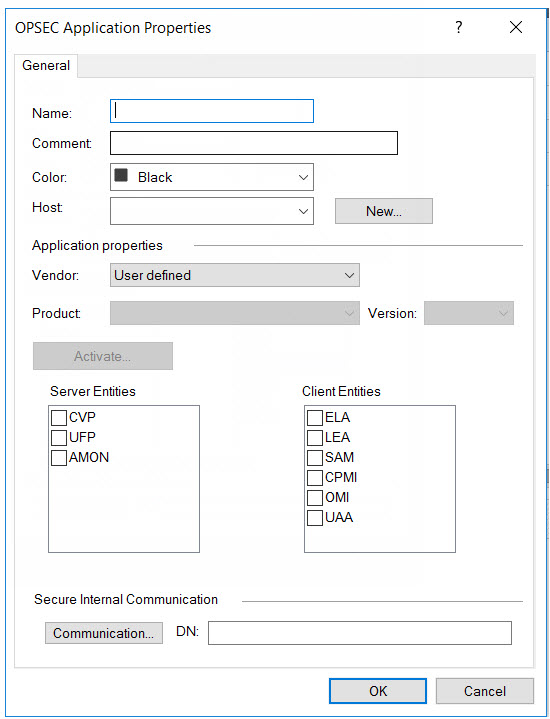
-
Type a Name.
Note:
-
Use this name as the OPSEC application name in Deep Discovery Director (Internal Network Analytics Version).
-
The application name must be less than 101 characters, start with an English alphabetical letter, and contain only English alphabetical letters, periods, underscores, or dashes.
-
- Select a Host.
- Under Client Entities, select SAM.
-
Click Communication....
The Communication window appears.
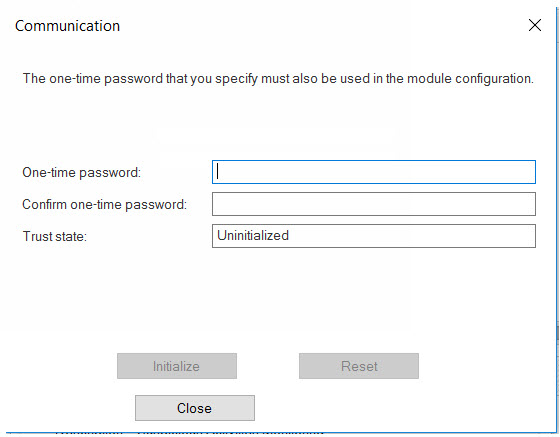
-
Type a password in One-time password and type the same
password in Confirm one-time password.
Note:
Use this password as the SIC one-time password in Deep Discovery Director (Internal Network Analytics Version).
Note:If the one-time password is reset on the Check Point appliance, the new one-time password must be different than the previous one-time password.
-
Click Initialize.
The Trust state becomes Initialized but trust not established.
-
Install the user definition.
-
In the Check Point SmartConsole main
window, click
 and select
Install database....
and select
Install database....
The Install database window appears.
-
Choose the installation components and then click
OK.
The user definition starts installing.
-
In the Check Point SmartConsole main
window, click
Views:

