Procedure
- If it is not already installed, install the Manual Submission Tool. For details, see Manual Submission Tool.
- Go to the Manual Submission Tool package folder, open the
workfolder, and then place all of the sample files or an URL list file into theindirfolder. - Run
cmd.exe, and change the directory (cd) to the tool package folder. - Depending on the type of object you want to upload, do one of the following:

Tip
Executedtascli.exefor help.-
File: Execute
dtascli.exe -uto upload all of the files in thework/indirfolder to Virtual Analyzer.After executingdtascli.exe -u,cmd.exeshows the following, along with all of the files that were uploaded from thework/indirfolder.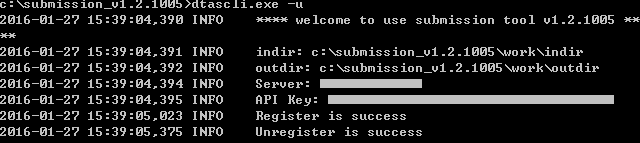
-
URL list: Execute
dtascli.exe -u --urlto upload the fileurl.txtin thework/indirfolder to Virtual Analyzer.After executingdtascli.exe -u --url,cmd.exeshows the following, along with all of the URLs that were uploaded in theurl.txtfile.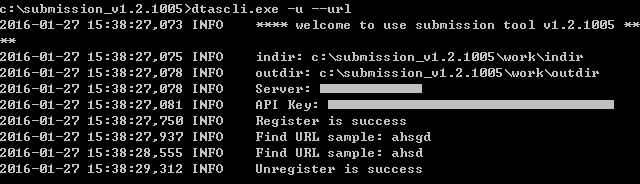

Note
The URL list must use the nameURL.txt.Before submission, Deep Discovery Analyzer normalizes all occurrences of the following:-
Punycode for URL domains
-
URL encoding for URL paths and query strings
-
-
- After uploading the files or URLs to Virtual Analyzer, confirm that they are
being analyzed in the management console. Click to locate the files.Shortly after submitting the files or URLs, before they have been analyzed, they appear in the Processing or Queued tab. When the samples have been analyzed, they appear in the Completed tab. If the samples encountered errors during analysis, they appear in the Unsuccessful tab.

