Manage widgets by adding, moving, resizing, renaming, and deleting items.
Procedure
- Go to .
- Click a tab.
- To add a widget:
- Click the Settings button to the right of the
tab display.
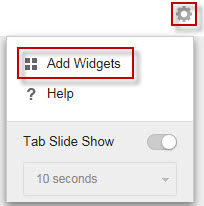
- Click Add Widgets.
- Select the widgets to add.
-
In the drop-down on top of the widgets, select a category to narrow down the selections.
-
Use the search text box on top of the screen to search for a specific widget.
-
- Click Add.
- Click the Settings button to the right of the
tab display.
- To move a widget to a new location on the same tab, drag-and-drop a widget to a new location.
- Resize widgets on a multi-column tab by pointing the cursor to the right edge of the widget and then moving the cursor to the left or right.
- To rename a widget:
- Click the settings icon ().
- Type the new title.

Note
For some widgets, such as the Apex One and Plug-ins Mashup, you can modify widget-related items. - Click Save.
- To delete a widget, click the delete icon ().

