The Console Flyover will open when hovering your mouse pointer over the
connection icon on the top right of the Trend Micro Apex One (Mac)
console.
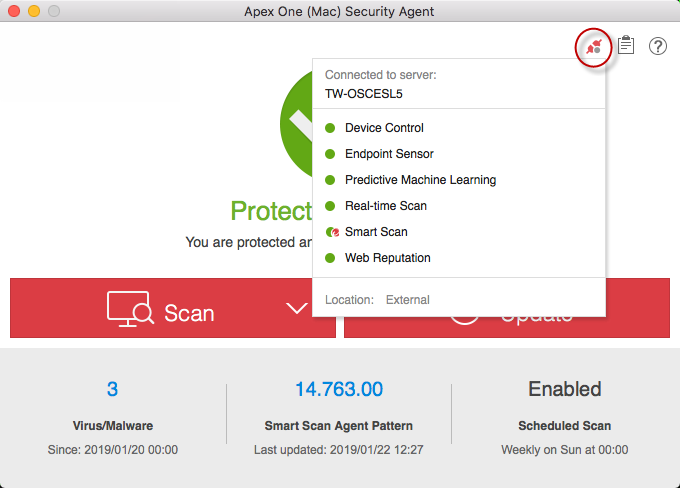
The following table lists the Console Flyover icons and their meanings:
Console Flyover Icons
|
Feature
|
Icon
|
Meaning
|
|
|
Connection
|
Connected to the Trend Micro Apex One (Mac) server
|
||
|
Not connected to the Trend Micro Apex One (Mac) server, but real-time
scan is still running. The pattern file may not be up to date. On
the main console, click Update to start a
manual update.
|
|||
|
Location
|
N/A
|
|
|
|
Smart Scan
|
Smart Scan is enabled with connection to a
local Smart Protection server.
|
||
|
Smart Scan enabled with connection to Trend Micro
Smart Protection Network
|
|||
|
Unable to connect to the Scan Server or
Smart Protection Network; protection is reduced as Security Agents are unable to send scan
queries.
|
|||
|
Smart Scan is disabled. Using Conventional Scan
|
|||
|
All other features
|
On
|
||
|
Off
|

