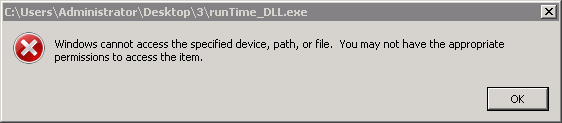Expand User experience to
configure the following policy settings for matched users and endpoints:
|
Policy Setting
|
Details
|
||
|
Display the system tray
icon
|
The Endpoint Application Control
system tray icon (
|
||
|
Display notification
popups
|
Displaying notifications to
some users may be inappropriate. For example, users of
special-purpose endpoints such as ATMs, medical devices, kiosks,
and gas pumps may be confused by notifications and related
requests for interaction.
|
||
|
Generate a new
inventory
|
Endpoints generate
inventories to track new and deleted applications. Endpoint
Application Control periodically collects application
inventories from endpoints.
Select a time interval, such as daily
or a weekly.
|
||
|
Start time
|
Select a start time for the
inventory scan.
|