Procedure
- If the system does not automatically prompt you to allow applications from Trend Micro to run after the agent installation process is complete and this is the first time
you install the Security Agent on an endpoint running macOS™ 10.13 or later, complete the following steps:
- From the Apple menu, go to .
- Click the lock icon in the bottom left corner and provide your macOS administrator password to make changes.
- Click Allow to allow applications from Trend Micro to run.
- Restart the computer.
- Allow the Security Agent full disk access to protect application data (for example, Mail, Messages, Safari,
etc.).
- From the Apple menu, go to .
- Select Full Disk Access from the list of services
- Click the lock icon in the bottom left corner and provide your macOS administrator password to make changes.
- Locate the “iCoreService” file and drag and drop the file into the Full Disk Access
table.

Note
If the iCoreService entry is already in the table, make sure the checkbox is selected. - Restart the Security Agent.
- Verify the following:
-
The Security Agent icon (
 ) displays on
the menu bar of the endpoint.
) displays on
the menu bar of the endpoint. -
The Security Agent files are found under the <agent installation folder>.
-
The Security Agent appears on the web console’s agent tree. To access the agent tree, click Agent Management on the main menu.
-
- Update components by clicking Update on the Security
Agent console. The agent downloads components from the Apex One (Mac)
server.
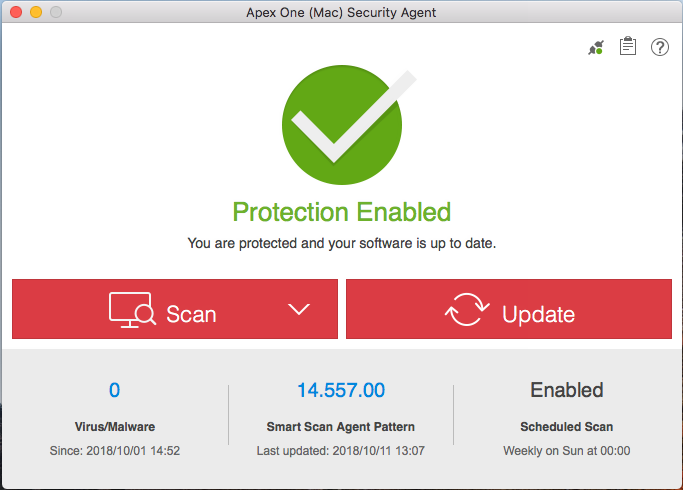 If the Security Agent cannot connect to the server, it downloads directly from the Trend Micro ActiveUpdate server. Internet connection is required to connect to the ActiveUpdate server.
If the Security Agent cannot connect to the server, it downloads directly from the Trend Micro ActiveUpdate server. Internet connection is required to connect to the ActiveUpdate server. - Click Scan and select an option to start a manual scan on the endpoint.
What to do next
If there are problems with the Security Agent after installation, try uninstalling and then
reinstalling the Security Agent.

