Collect evidence from macOS endpoints manually using the Trend Micro Incident Response Toolkit.
ImportantEvidence archives use the same folder structures as the SANS Institute and the CyLR
tool.
|
Procedure
- Go to .
- Click Collect Evidence.
- Configure the following settings for manual collection.SettingDescriptionEvidence typesThe types of evidence to collect.

Note
For macOS endpoints, you need the following information:-
Basic information
-
Process information
-
Service information
-
Network information
-
Account information
-
User activity
-
File timeline
-
Log
Archive location on endpointLocation of the evidence package on the local endpoint.
Important
-
The local archive does not have encryption and remains on the endpoint until deleted. This might allow anyone with access to the file system to access sensitive information or reveal the presence of an ongoing investigation.
-
Evidence archives take up hard drive space which may impact endpoint performance.
-
- Click
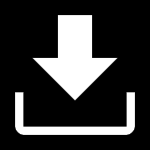 to download the Trend Micro Incident Response Toolkit.
to download the Trend Micro Incident Response Toolkit. - Deploy the toolkit on the endpoints you want to collect evidence.
- Execute the toolkit.
- Extract the contents of the .zip archive.
- Execute
TMIRT.shas the root user.
- If you do not have privileges for executing scripts, execute the following commands.
- To extract the toolkit from the .tgz file, execute
xattr -c ./TMIRT-macos.tgzand then./tar -xf. - To begin collecting evidence, execute
./TMIRT-bin evidence --config_file ./config.json.
- To extract the toolkit from the .tgz file, execute
- Upload the evidence packages that the toolkit generates to Forensics. You can upload multiple files at once. Each file must not exceed 4 GB.
Forensics begins processing the uploaded evidence packages.
Important
|

