Configure assignments and priorities to assign policies to your endpoint groups.
Important
|
Create and edit assignments and priorities to apply policies to your endpoint groups.
Procedure
- In the Trend Vision One console, go to .
- Create or edit an assignment.
-
To create an assignment, click Add assignment.
-
To edit an assignment, click the assignment name.
-
- Specify the Name.
- Select the Endpoint groups to add to the assignment.
- Click the edit icon (
 ).The Select endpoint group window appears.
).The Select endpoint group window appears. - Locate and select the endpoint groups you want to add.Expand endpoint groups view your group structure and locate child groups. Use the search to find groups by name.

Note
-
You can add child groups to a different assignment than the parent group.
-
You can remove endpoint groups from the assignment by clearing the selection.
-
Endpoint groups not added to an assignment you create are added to the Default Assignment.
-
You cannot remove endpoint groups from the Default Assignment using the Select endpoint group window.
-
- Click Select.
- Click the edit icon (
- Specify the Feature management scope.
-
Only unified Cyber Risk & Security Operations and management features. For other features, follow legacy Protection Manager policies.: Manage settings for Endpoint Sensor, Data Security Sensor, and other features not included in Standard Endpoint Protection and Server & Workload Protection. Select this option if you want to continue to use your Protection Managers to configure policies for endpoint security features such as Anti-Malware and Web Reputation.
-
All supported unified features: Use Endpoint Security Policies to manage settings for all supported endpoint security features. Selecting this option enrolls the assigned endpoint groups in Endpoint Security Policies.

Important
Centralized management of endpoint security settings is a pre-release feature. You must opt in using the Platform Directory to select the feature management scope. If you do not have access to opt in, contact your administrator for assistance.If your company has not chosen to opt in, the feature management scope appears disabled and policies only apply to Cyber Risk & Security Operations and management features.Not all security features are currently supported by endpoint security policies. Support for missing features is coming soon. Please review Before you enroll your endpoint groups before selecting All supported unified features. -
- Configure the Base priority.
- Select the policy to apply to the Base priority.

Note
The criteria for the base priority is All endpoints and cannot be changed. Endpoints which do not match any other priority in the assignment use the base priority.
- Select the policy to apply to the Base priority.
- To add a priority, click Add priority and specify a name.You can add up to fifteen priorities. If an endpoint matches more than one priority, the endpoint applies the policy of the highest ranking priority (Priority 1 is highest, Priority 15 is lowest). Endpoints that do not match any priority use the base priority.
- To rename a priority, click the options icon (
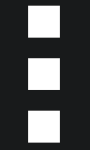 ) and select Rename.
) and select Rename. - To delete a priority, click the options icon (
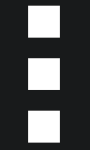 ) and select Delete.
) and select Delete.
Note
You cannot delete the Base priority. - To change the order of a priority, click and drag the priority to the desired order.
- Configure the priority.
- Click the priority name to edit the configuration.
- Select the Criteria.
-
Endpoint name: Apply the policy to any endpoint with a name that contains at least one specified value. For example, the value Sample matches endpoints with the names Sample1, Sample2, and 25Sample. The value does not match Sam.
-
Operating system: Apply the policy to any endpoint with the specified OS. Click the edit icon () to select the OS. You can specify a specific OS version (such as Windows 11) or OS family (such as Linux).
-
IP range: Apply the policy to any endpoint within the specified IP range. You can specify up to three IP ranges.
-
- Click Add criteria to add additional criteria.You can specify up to three criteria. Criteria uses AND logic. For example, if you select Windows for the operating system and Endpoint name Sample, the priority applies to an endpoint named Sample11 that has Windows 11 installed. The priority does not apply to an endpoint named Sample15 that has macOS 15 installed.

Important
To prevent creating a priority that cannot apply to any of your endpoints, Trend Micro recommends only using a criteria type once. For example, do not select IP range for Criteria 1 and Criteria 2. Since endpoints only have one IP address, two sets of ranges cause the priority to not match any endpoints. - Select the Policy to apply to endpoints that match the priority criteria.
- Click Save.

